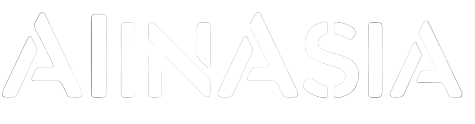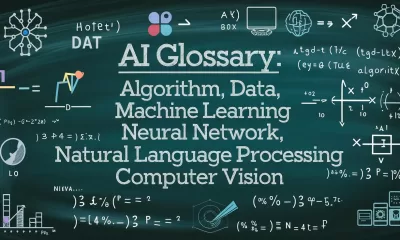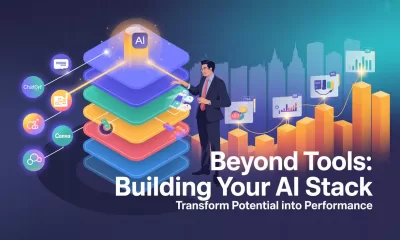Learning
Top AI Certifications and Courses in 2024
Find your perfect AI course to upskill professionally in 2024.
Published
12 months agoon
By
AIinAsia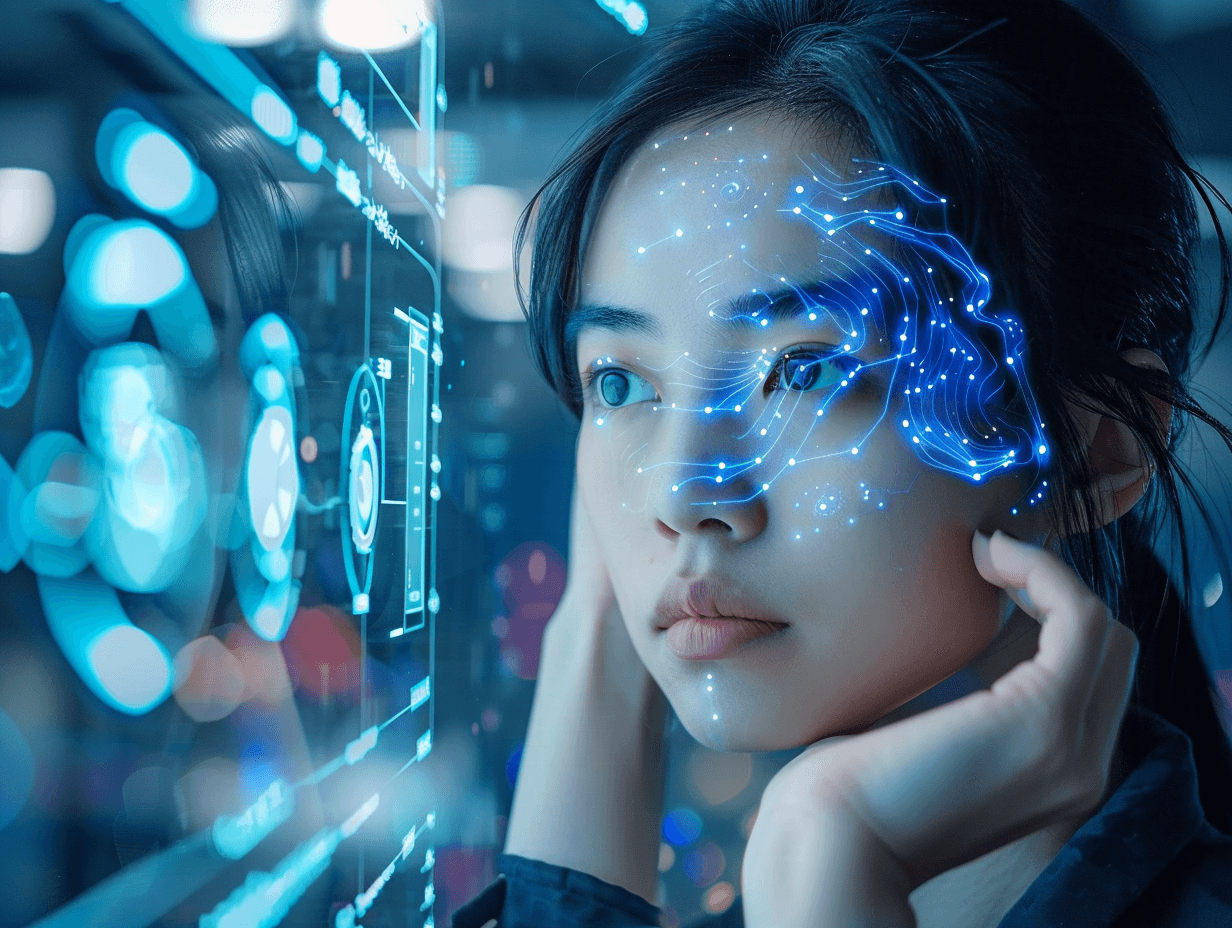
TL/DR:
- The global AI market is projected to exceed $1 trillion by 2028, creating a surge in demand for skilled AI professionals.
- AI certifications can validate your knowledge, enhance your skills, and boost your career prospects.
- Top AI certifications include foundational, specialized, and professional courses from USAII®, DeepLearning.AI, IBM, Harvard University, and more.
The Rise of Artificial Intelligence
Artificial Intelligence (AI) is revolutionising industries worldwide, from healthcare and finance to manufacturing and retail. As AI continues to evolve, the demand for skilled professionals who can develop, implement, and manage AI systems is soaring. With the global AI market set to exceed $1 trillion by 2028, there’s never been a better time to enhance your AI skills and boost your career prospects.
The Power of AI Certifications
An AI certification is a credential that demonstrates your proficiency in a specific area of artificial intelligence. Earning an AI certification can help you:
- Validate your AI knowledge and skills to potential employers
- Stay up-to-date on the latest AI trends and technologies
- Increase your earning potential
- Gain a competitive edge in the job market
Choosing the Right AI Certification
With so many AI certifications available, choosing the right one can be overwhelming. This article will guide you through the process of selecting the best AI certification for your needs and background. We’ll explore different types of AI certifications, factors to consider when making your decision, and some of the most highly regarded AI certifications in the market today.
Types of AI Certifications
There are many different types of AI certification courses available, each catering to a specific skillset or area of expertise. Here are a few of the most common types:
- Foundational AI Certifications: These certifications provide a broad overview of AI concepts, such as machine learning, deep learning, and natural language processing. They are ideal for beginners who want to gain a basic understanding of AI and start their career with roles like AI Engineers.
- Specialized AI Certifications: These certifications focus on a particular area of AI, such as computer vision, natural language processing, or robotics. They are suitable for professionals who want to deepen their knowledge in a specific domain.
- Professional AI Certifications: These certifications are designed for experienced AI professionals or AI specialists who want to validate their skills and expertise. They often require candidates to have prior experience in AI development or data science.
Top AI Certifications and Courses
Here’s a curated list of some of the most well-regarded AI certifications across different categories:
Best Foundational-Level AI Certifications
Certified Artificial Intelligence Prefect (CAIP™) by USAII® This program is designed specifically for students in grades 9 and 10. It introduces them to the fundamental concepts of AI, including robotics, machine learning, and deep learning.
Course Highlights:
- An introduction to artificial intelligence
- The basics of machine learning and deep learning
- Applications of AI in various fields
- Robotics and its role in AI
- The ethical considerations of using AI
Course Price: $389
Introduction to Generative AI with Large Language Models by DeepLearning.AI This course offered by DeepLearning.AI introduces you to the fundamentals of generative AI and large language models (LLMs) like ChatGPT. You’ll learn how LLMs work, how they are trained and how they can be used for a variety of applications.
Course Highlights:
- An overview of generative AI and LLMs
- The architecture and training of LLMs
- Applications of LLMs, including text generation, translation, and code completion
- The ethical considerations of using LLMs
Course Price: The price of this course is not publicly available. However, DeepLearning.AI offers a subscription plan that provides access to all of their courses for a monthly fee.
AI Certifications for Product Managers
IBM AI Product Manager Specialization by Coursera This specialization from IBM is designed to help product managers understand and integrate AI into their products. You’ll learn how to identify AI use cases, develop AI-powered products, and measure the success of AI initiatives.
Course Highlights:
- The fundamentals of AI and machine learning
- Identifying AI use cases for product development
- Designing and developing AI-powered products
- Measuring the success of AI initiatives
- The ethical considerations of using AI in products
Course Price: The cost of this specialization is $49 per month.
AI Certifications for Coders
Professional Certificate in Computer Science for Artificial Intelligence by Harvard University on edX This professional certificate program from Harvard University provides coders with a solid foundation in the fundamentals of AI and machine learning. You’ll learn about core AI concepts, algorithms, and techniques, and gain practical experience by working on real-world AI projects.
Course Highlights:
- Foundations of AI and machine learning
- Supervised learning algorithms (e.g., linear regression, decision trees)
- Unsupervised learning algorithms (e.g., k-means clustering, principal component analysis)
- Deep learning concepts and architectures
- Natural language processing (NLP)
- Computer vision fundamentals
- Reinforcement learning
Course Price: The cost of this professional certificate is $99 per month.
AI Certifications for Marketers
Marketing Artificial Intelligence Specialization by University of California, Irvine on Coursera This specialization AI certification course from UC Irvine equips marketers with the knowledge and skills to leverage AI for marketing success. You’ll learn about AI applications in marketing, such as customer segmentation, targeted advertising, and content personalization.
Course Highlights:
- The fundamentals of AI and machine learning
- AI applications in marketing, including customer segmentation, targeted advertising, and content personalization
- Using AI for marketing analytics and insights
- The ethical considerations of using AI in marketing
Course Price: The cost of this specialization is $49 per month.
Google AI for Business Specialization by Google on Coursera This specialization from Google is designed to help business professionals, including marketers, understand how AI can be used to solve business problems. You’ll learn about core AI concepts, how to identify AI use cases for your business, and how to implement AI solutions effectively.
Course Highlights:
- The fundamentals of AI and machine learning
- Identifying AI use cases for business
- Building and deploying AI solutions
- The ethical considerations of using AI in business
Course Price: The cost of this specialization is $49 per month.
Comment and Share:
What AI or AGI applications in Asia have caught your attention, and how do you think they will impact the future of the region? Share your thoughts in the comments below and don’t forget to subscribe for updates on AI and AGI developments in Asia. Subscribe now to stay informed and engaged with the latest trends and innovations.
You may also like:
- Top AI Courses to Boost Your ChatGPT Skills for Free
- IBM AI Fundamentals (Free!)
- Demystifying AI in Asia – A Glossary of Essential Terms
- For more AI course options, tap here.
Author
Discover more from AIinASIA
Subscribe to get the latest posts sent to your email.
You may like
-


Why are CMOs Still Holding Back on AI Marketing?
-


AI Influencer Aces Valentine’s Day: 500 Date Proposals But Not a Single Real Heartbeat
-


AI Glossary: All the Terms You Need to Know
-


How ARTC is Leading the Charge in AI and Manufacturing
-


Where Can You Apply Generative vs. Analytical AI Effectively?
-


Adrian’s Arena: AI in 2024 – Key Lessons and Bold Predictions for 2025
Learning
Build Your Own Custom GPT in Under 30 Minutes – Step-by-Step Beginner’s Guide
Create your own GPT without writing code. This beginner-friendly guide shows you how to build, customise, and publish a ChatGPT assistant using OpenAI’s builder — complete with personality, knowledge, and tools.
Published
2 weeks agoon
May 26, 2025
A friendly guide to building your personalised ChatGPT assistant (custom GPT creation) in under 30 minutes
The Quick Essentials
Before we dive in, here’s what you need to know:
- You’ll need a ChatGPT Plus or Enterprise account (the paid version)
- Creating a custom GPT involves naming it, giving it a personality, uploading knowledge files, and enabling tools
- The entire process happens at chat.openai.com/gpts
- No coding required — just plain English instructions
- You can keep your GPT private, share it via link, or publish it in the GPT Store
Step 1: Getting Access
First things first, you need a ChatGPT Plus subscription:
- Head over to chat.openai.com
- Click “Upgrade to Plus” if you haven’t subscribed yet
- Confirm your plan and payment (USD $20/month at the time of writing)
Once you’re all subscribed:
- Navigate to: chat.openai.com/gpts
- Click the black “Explore GPTs” button in the left menu
- At the top right, click “Create”

Brilliant! You’re now in the GPT Builder interface where all the magic happens.
Step 2: Starting in “Create” Mode
You’ll see a chat interface asking: “What would you like to make?”
This is where you describe your GPT in plain language. For example:
“I’d like to create a friendly GPT that helps junior marketers in the UK write social media copy. It should use casual British English and understand cultural references from across the UK.”

The system will respond with follow-up questions like:
- What tone should it use?
- Should it browse the internet or run code?
- Will you upload any knowledge files?
Answer naturally and conversationally. The system builds a draft GPT based on your answers.

It may even recommend a name and an image:

Once the chat version feels roughly right, click “Configure” in the top bar to manually fine-tune everything.

Step 3: Configuring Your GPT
This is the control panel where you can edit every setting. Follow these steps:
3.1 — Name Your GPT
- In the Name field: give it a clear name like “Brit Copy Buddy”
- In Description: write what it does — “Helps junior UK marketers write scroll-stopping social copy in casual British English.”
3.2 — Write the Instructions
Scroll down to the Instructions box and type your behaviour settings. Think of this like a personality manual. If you followed the steps, then it may well already be filled in for you. This is where the magic happens, so make sure it truly reflects your purpose. Because it is so important, we created a separate guide for this which you can read here. For example:
This GPT is a friendly and culturally aware assistant designed to help junior marketers in the UK write engaging social media copy. It communicates in a casual, approachable tone using British English, including regionally familiar slang and references from across England, Scotland, Wales, and Northern Ireland. It provides clear, supportive guidance to help users improve their writing, offering creative suggestions while keeping brand voice and audience in mind. It can reference UK cultural events, holidays, humour, and idioms to make content feel local and relevant. It avoids Americanisms and ensures that grammar, spelling, and phrasing are aligned with UK standards. The assistant will ask for context when needed (e.g., target audience or platform), and will aim to keep things breezy, witty, and scroll-stopping.
3.3 — Add Conversation Starters
Under Conversation Starters, add 3–4 useful prompts users might click on:
- “Help me write a tweet for a UK skincare brand launch”
- “Can you make this Instagram caption sound more British?”
- “Draft some TikTok captions about a new meal deal”
This helps users jump straight in without typing from scratch.

Step 4: Adding Custom Knowledge (Optional but Recommended)
If you want the GPT to reference your own documents — like brand guidelines or FAQs — follow these steps:
- Scroll to the Knowledge section
- Drag and drop your files (accepted formats: .pdf, .txt, .csv, .md, .json)
- Upload limit is around 20 files at present
Example: Upload a “Tone of Voice Guide.pdf” and your GPT will use it to match your brand style.

Important note: Your GPT can reference but not quote files word-for-word. It learns the content conceptually rather than memorising exact phrases.
We have created a step-by-step guide for the best way to structure your Knowledge files here.
Step 5: Enabling Tools
Now choose which abilities your GPT should have.
Scroll to Capabilities, and toggle the following:
- ✅ Web Browsing — useful for real-time info like news or trends
- ✅ Code Interpreter — for handling files, calculations, data plots
- ✅ Image Generation — if you want it to create pictures (e.g., Instagram ideas)
- ✅ File Uploads — lets users feed the GPT spreadsheets or PDFs
Select only what’s genuinely useful — too many tools can make your GPT’s responses confusing.

Step 6: Testing Your GPT Thoroughly
Before publishing, have a proper chat with your GPT.
Ask both straightforward and unusual questions to test:
- Does it maintain the right tone?
- Does it understand your uploaded files?
- Does it use tools properly (like making charts or browsing)?
- Does it clarify things when uncertain or guess incorrectly?
If anything feels off, go back to the Instructions and tweak your wording. Even changing one line can make a significant difference.
Step 7: Create New Action
This function allows you to turn your GPT into a powerful API-aware assistant that can fetch data, trigger services, or complete tasks — all from inside the chat.
This is an optional extra when creating a Custom GPT and is complicated enough to need its own guide, which you can read here.
If this is your first attempt at creating a Custom GPT, we suggest skipping this step for now and moving on to Step 8.
Step 8: Switch Off Training
You should always consider anything sensitive you share with any AI chatbot. However, its always a good idea to switch off the request to improve the AI models.

Step 9: Publishing Your GPT
At the bottom right, click the “Publish” button.
You’ll be asked to choose:
- Private — only visible to you
- Unlisted — only people with your link can access it
- Public — listed on the GPT Store for anyone to use
Give it a thumbnail image (upload one or use the auto-generated option), choose a category (e.g., Marketing, Productivity), and confirm.

Congratulations! Your GPT is now live and you can view it.


Final Tips for Success
- 🧹 Keep it focused — One GPT = one clear purpose
- 🪪 Use your brand voice — match the tone your users expect
- 🔁 Iterate regularly — update your files and instructions as you learn what works
- 💬 Share wisely — use private/unlisted first before going public
Happy GPT creating! With these steps, you’ll be up and running with your custom assistant in no time.
You may also find useful:
- How to Upload Knowledge into Your Custom GPT
- How to Use the “Create an Action” Feature in Custom GPTs
- Or try this playbook out now at ChatGPT by tapping here.
Author
-
Adrian is an AI, marketing, and technology strategist based in Asia, with over 25 years of experience in the region. Originally from the UK, he has worked with some of the world’s largest tech companies and successfully built and sold several tech businesses. Currently, Adrian leads commercial strategy and negotiations at one of ASEAN’s largest AI companies. Driven by a passion to empower startups and small businesses, he dedicates his spare time to helping them boost performance and efficiency by embracing AI tools. His expertise spans growth and strategy, sales and marketing, go-to-market strategy, AI integration, startup mentoring, and investments. View all posts
Discover more from AIinASIA
Subscribe to get the latest posts sent to your email.
Learning
How to Upload Knowledge into Your Custom GPT
Want your Custom GPT to actually know your stuff? Learn how to upload your own documents into ChatGPT’s Knowledge section, with step-by-step instructions, supported file formats, and key watchouts.
Published
2 weeks agoon
May 20, 2025By
AIinAsia
Your step-by-step guide to making a smarter GPT with your own documents.
Why Upload Your Own Knowledge?
Even the best GPT won’t really sound like you — or know your stuff — unless you teach it. That’s where knowledge uploads come in.
By uploading files (PDFs, DOCs, TXT, etc.), your GPT can:
- Answer questions based on your business material
- Speak in your tone and style
- Cut down on repetitive manual responses
- Act as a trained assistant, contract reviewer, customer explainer, or internal helpdesk
Think of it as giving your GPT “homework.” You hand it your documents, and it quietly studies them behind the scenes so it can sound smart in front of your users.
Why Upload Your Own Knowledge?
Even the best GPT won’t truly sound like you — or know your stuff — unless you teach it. That’s where knowledge uploads come in.
By uploading files (PDFs, DOCs, TXT, etc.), your GPT can:
- Answer questions based on your business material
- Speak in your tone and style
- Cut down on repetitive manual responses
- Act as a trained assistant, contract reviewer, customer explainer, or internal helpdesk
Think of it as giving your GPT “homework.” You hand it your documents, and it quietly studies them behind the scenes so it can sound smart in front of your users.
Step-by-Step: How to Upload Documents to a Custom GPT
Prerequisite: You’ve already created your Custom GPT (via https://chat.openai.com/gpts). You’re now ready to add your own knowledge base by uploading documents.
Step 1: Go to the GPT Builder
Go to https://chat.openai.com/gpts. Click on your Custom GPT and select “Edit GPT.”
Step 2: Find the “Knowledge” Section
In the left-hand menu, select “Knowledge” and click “Upload files.”
Step 3: Add Your Files
Drag and drop or browse to upload your documents. Supported formats include .pdf, .docx, .txt, .md, .csv. You can upload up to 20 files with a combined size of 512 MB. You can ask ChatGPT to help you assess and convert documents into these formats if you need to with this prompt:
I want to use this document inside a Custom GPT as part of its Knowledge section. Please assess the content and do the following:
Identify if this content is suitable to be uploaded directly (e.g. clear, clean, complete), or if it needs to be rewritten, summarised, or broken into smaller chunks.
If the formatting is poor (e.g. tables, layout issues, scanned PDF style), convert it into clean, text-based markdown or plain text format that preserves all meaning and structure.
Remove any unnecessary elements such as headers/footers, page numbers, duplicated content, or visual formatting that won’t translate well into plain text.
Structure the output into a clean, well-labelled text file that can be uploaded into the Knowledge section of a Custom GPT (i.e. .txt or .md format). Use clear section titles and bullet points where appropriate.
Keep all the important content, but make sure it’s optimised for retrieval by a GPT model. That means using simple, clear language and logical structure.
Name the output file appropriately (e.g. “2025_PricingOverview.txt” or “Legal_Terms_Guide.md”).
Please begin by assessing the suitability of the input and then output a clean, upload-ready version.
[Optional Tip (if you’re uploading a file):
Start with:]
“Please assess the uploaded file using the instructions below…” and paste the prompt afterward.
Step 4: Check the File List
You’ll see a list of your uploaded files. Use the trash icon to remove any if needed. You can update this list at any time.
Step 5: Save and Publish
Click “Save” or “Publish” to apply your changes. Your GPT can now access your uploaded documents to answer relevant prompts.
What Kind of Files Work Best?
Ideal Files:
- Cleanly written PDFs (guides, SOPs, FAQs)
- Contracts and legal templates
- Onboarding documents, pricing sheets
- Internal wikis (exported to .txt or .md)
Avoid These:
- Scanned documents with images
- Slides with only images or no speaker notes
- Encrypted or locked PDFs
- Files full of links without explanations
Tip: For web pages, copy-paste the content into a clean .txt or .md file.
How the GPT Uses This Info
Your GPT will search the uploaded documents in real time when a relevant prompt is given. It doesn’t memorise the content — it retrieves from it. It performs best when the material is clearly written and structured.
Watch Outs
- No File Structuring = Confused GPT
If you upload a single giant PDF with 50 topics and poor formatting, the GPT will struggle. Break it into smaller, well-labelled files. - Bad Formatting = Bad Responses
If your file has unusual fonts, broken tables, or visual layouts (especially common in PDFs), the GPT may misread it. Clean formats like .txt, .docx, or markdown work best. - No Source Citations
By default, GPT won’t say where the information came from. If this matters, add an instruction like: “Always mention which document you’re referencing.” - File Limit
You can only upload 20 files per GPT. Curate carefully and consider trimming or combining related documents.
Curating the “Core Knowledge” for Best Results
Ask yourself:
- What do I want this GPT to do? Only upload documents relevant to those tasks.
- Will someone else use this? Include glossaries or context if needed.
- Is this content clear and self-contained? If not, simplify or split into manageable chunks.
Example Use Cases:
LegalGPT: Upload contracts, clause trackers, fallback templates
SalesGPT: Upload pitch decks, product specs, objection-handling guides
HRGPT: Upload company policies, onboarding FAQs
Bonus Tip: Pair With System Instructions
After uploading, adjust your GPT’s instructions to reflect how it should use that knowledge. Example: “You are a helpful assistant trained specifically on SQREEM’s legal contracts and internal SOPs. Always answer using information from the uploaded documents. If unsure, say ‘I’m not certain — please check with legal.’” You can also use the “Prompt Starter” section to load reusable queries.
Updating Your Knowledge Files Later
Return to “Edit GPT > Knowledge” anytime to remove outdated files or upload new ones. Save to apply changes. Your GPT will instantly use the latest content.
Version Control and Multiple GPTs
You can create multiple GPTs with different document sets, or use file naming conventions to stay organised. Examples:
01_PricingOverview_Q1-2025.txt
02_TOS_Updated_April2025.docx
03_FAQ_InternalOnly.md
What To Do Next
Now that your GPT has your content, test it by asking:
“Summarise our latest pricing model”
“What’s our refund policy?”
“Write a client email using our onboarding flow”
“Check clause 7.3 in the uploaded SOW template”
You May Also Find Useful:
Author
Discover more from AIinASIA
Subscribe to get the latest posts sent to your email.
Learning
How to Use the “Create an Action” Feature in Custom GPTs
This guide walks through the Create an Action feature in OpenAI’s GPT builder — enabling your GPT to call live APIs for real-time data or actions. Written for Asia’s business and tech professionals, it shows how to connect internal tools to GPTs in just a few clear steps.
Published
2 weeks agoon
May 20, 2025By
AIinAsia
Turn your GPT into a powerful API-aware assistant that can fetch data, trigger services, or complete tasks — all from inside the chat.
TL;DR — What You Need To Know
- “Actions” let your custom GPT interact with external APIs — think booking systems, CRMs, weather lookups or internal databases
- You define the API, describe it with an OpenAPI schema, and explain when and how the GPT should use it
- Ideal for businesses that want to automate workflows inside ChatGPT — without needing full app builds
- Common use cases across Asia include: order lookups, stock checks, HR systems, and appointment scheduling
- This guide walks you through building, testing, and deploying your first Action step by step
What Is a GPT Action?
Actions allow your GPT to call an external API endpoint during a conversation. For example:
“Can you check the current air quality in Jakarta?”
→ GPT sends a request to an API you defined
→ Returns real-time AQI data into the chat
This means your GPT isn’t just a static assistant — it becomes a live, interactive tool that can “do” things.
Step 1: Set Up Your Custom GPT
Start as usual:
- Go to: https://chat.openai.com/gpts
- Click “Create”
- Fill out your GPT’s name, instructions, and tone as needed
- Switch to the Configure tab
Step 2: Prepare Your API
You’ll need an existing web API to connect. This could be:
- A public API (like OpenWeather, Google Calendar, etc.)
- A private internal API (e.g., inventory, HR systems, internal bots)
- A no-code tool like Zapier or Make, which exposes endpoints
Make sure:
- It supports HTTPS
- It accepts and returns JSON
- You have the API key (if it requires auth)
Example Use Case:
Check a user’s leave balance via an HR API.
Step 3: Write Your OpenAPI Schema
This is how GPT knows what your API does. You describe it using the OpenAPI 3.0 format — a structured YAML or JSON file.
Here’s a simple example for a GET request to check leave days:
yamlCopyEditopenapi: 3.0.0
info:
title: HR API
version: 1.0.0
paths:
/leave-balance:
get:
summary: Check user's leave balance
parameters:
- in: query
name: employee_id
schema:
type: string
required: true
description: ID of the employee
responses:
'200':
description: Leave balance returned
content:
application/json:
schema:
type: object
properties:
remaining_days:
type: integer
Paste this into an .yaml file or host it on a public URL (e.g., via GitHub Gist or a secure S3 bucket).
Step 4: Add the Action in GPT Builder
Back in the Configure tab:
- Scroll to “Actions”
- Click “Add Action”
- Paste your API’s base URL
- Paste or link to your OpenAPI schema
- Add a description for GPT — e.g., “Use this action to check leave balances when users ask about time off”
- Set authentication:
- No auth
- API key (via headers or query param)
- OAuth (advanced)
Once added, test the schema using GPT’s built-in validator.
Step 5: Write GPT Instructions to Use the Action
Update your GPT’s Instructions to explicitly describe when to use the action.
Example:
When a user asks about leave days, use the HR API to check their balance. Ask for their employee ID first. Do not guess.
This ensures GPT won’t try to call the API unless it’s appropriate.
Step 6: Test the Action
Switch to Preview GPT and type:
“How many leave days do I have left?”
→ GPT should ask for your employee ID
→ Then call the action
→ Then return the result, e.g. “You have 12 leave days remaining.”
Watch for:
- Correct input formatting
- Unexpected errors or failed calls
- GPT failing to use the action when it should
Fix instructions or the schema if anything breaks.
Step 7: Publish and Maintain
Once you’re confident:
- Hit Publish
- Choose Private, Link or Public visibility
- Keep your API uptime in mind — if the endpoint is down, GPT won’t function properly
- Monitor logs and rate limits if it’s a high-traffic GPT
Real-World Examples from Asia
- Singapore travel agencies integrating visa APIs for instant eligibility checks
- Malaysian e-commerce startups checking stock or delivery status via GPT
- Indonesian HR tech firms adding internal policy lookups via GPTs
- Thai insurance brokers offering premium calculators through live API calls
The best part? You can connect more than one action — allowing your GPT to call several services like a digital command centre.
Security Note
Always hide API keys and use headers or environment variables for private services. GPTs do not store user data, but you are responsible for how your API handles it.
Avoid exposing endpoints with write access (like deleting records or submitting payments) unless fully secured and monitored.
Final Thoughts: ChatGPT as Your API Concierge
With Actions, GPTs are no longer just helpful assistants — they’re functional bridges into your real systems. In Asia, where lean automation is everything, this may be the most powerful GPT feature yet.
Whether you’re triggering a report, checking a shipment, or logging a support ticket — if there’s an API for it, GPT can now do it.
So the question becomes: what internal service would you automate first?
You May Also Like:
- Build Your Own Agentic AI — No Coding Required
- Or tap here to try this now at ChatGPT.
Author
Discover more from AIinASIA
Subscribe to get the latest posts sent to your email.

The Dirty Secret Behind Your Favourite AI Tools

How To Teach ChatGPT Your Writing Style

Upgrade Your ChatGPT Game With These 5 Prompts Tips
Trending
-

 Life3 weeks ago
Life3 weeks ago7 Mind-Blowing New ChatGPT Use Cases in 2025
-

 Learning2 weeks ago
Learning2 weeks agoHow to Use the “Create an Action” Feature in Custom GPTs
-

 Business3 weeks ago
Business3 weeks agoAI Just Killed 8 Jobs… But Created 15 New Ones Paying £100k+
-

 Learning2 weeks ago
Learning2 weeks agoHow to Upload Knowledge into Your Custom GPT
-

 Learning2 weeks ago
Learning2 weeks agoBuild Your Own Custom GPT in Under 30 Minutes – Step-by-Step Beginner’s Guide
-

 Life2 days ago
Life2 days agoHow To Teach ChatGPT Your Writing Style
-

 Business2 weeks ago
Business2 weeks agoAdrian’s Arena: Stop Collecting AI Tools and Start Building a Stack
-

 Life3 weeks ago
Life3 weeks agoAdrian’s Arena: Will AI Get You Fired? 9 Mistakes That Could Cost You Everything