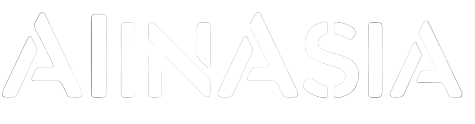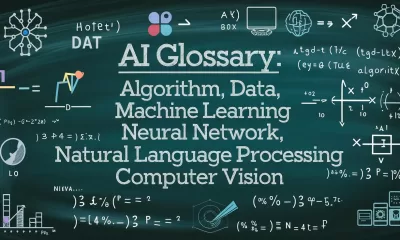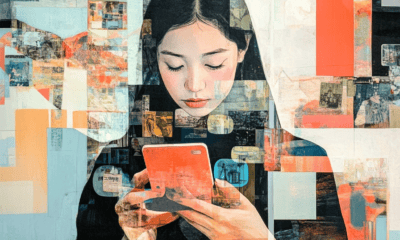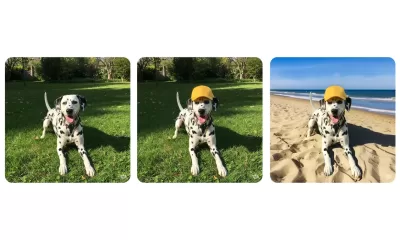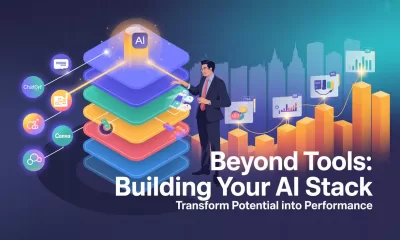Prompts
12 Powerful ChatGPT Prompts for Mastering PowerPoint With AI in 2024
12 ChatGPT prompts to help you create engaging PowerPoint presentations that captivate and interact with their audience.
Published
1 year agoon
By
AIinAsia
TL;DR: Creating Captivating PowerPoint Presentations
- Mastering PowerPoint With AI need not be hard, leverage ChatGPT prompts to transform your presentations into engaging and dynamic experiences.
- Uncover tips for crafting attention-grabbing titles, clear outlines, and memorable openings.
- Explore interactive elements, storytelling techniques, and visual design tips for captivating your audience.
Introduction: Mastering PowerPoint With AI
In the fast-paced world of business, delivering engaging and effective presentations is crucial for conveying ideas, showcasing projects, and fostering collaboration. Unfortunately, many work presentations still fall short of capturing the audience’s attention, leading to decreased productivity and a disengaged work culture. To create presentations that truly resonate with your audience and leave a lasting impact, it’s essential to move beyond the standard text-heavy slides and bullet points.
Let’s Create Some Dynamic PowerPoint Presentations
In this article, we will provide you with 12 powerful ChatGPT prompts that can help you create captivating PowerPoint presentations. These prompts will guide you in incorporating attractive visuals, interactive elements, relatable content, and a well-organised structure to transform your presentations from dull to dynamic, regardless of the slide deck creation software you use.
1. Creative and Attention-Grabbing Titles
Prompt: Generate a list of creative and attention-grabbing titles for my work presentation aimed at [target audience].
Your presentation title sets the tone for your talk and is the first opportunity to capture your audience’s interest. Use this prompt to generate a list of potential titles that are both informative and intriguing, ensuring that your audience is curious and eager to learn more.
2. Clear and Concise Outline
Prompt: Develop a clear and concise outline for a 15-minute PowerPoint presentation titled [title], with a maximum of 12 slides, aimed at [audience job titles] and focused on achieving [presentation objective].
A well-structured outline is the foundation of a successful presentation. This prompt will help you create a clear and concise outline tailored to your audience and presentation objective, ensuring that your content flows logically and keeps your audience engaged throughout.
3. Memorable Opening
Prompt: Suggest memorable and impactful ways to open my presentation, including engaging opening slides tailored to [title].
The first few moments of your presentation are critical for capturing your audience’s attention. Use this prompt to generate ideas for opening your presentation with a powerful statement, an intriguing question, or a striking visual that sets the stage for your talk and encourages your audience to stay engaged.
4. Supplementary Materials and Resources
Prompt: Recommend supplementary materials and resources to distribute alongside my presentation to enhance the audience’s understanding and engagement.
Supporting your presentation with additional materials can help reinforce your message and provide valuable resources for your audience. This prompt will suggest handouts, worksheets, articles, or other resources that complement your presentation and encourage further engagement with the topic.
5. Managing Audience Questions
Prompt: Provide strategies for managing and confidently responding to audience questions during my presentation.
Fielding questions from your audience can be challenging, but handling them effectively is crucial for maintaining credibility and engaging your audience. Use this prompt to gather strategies for addressing questions with confidence, grace, and authority, ensuring that you can effectively communicate your message even when faced with unexpected inquiries.
6. Managing Audience Questions
Prompt: Offer design tips for striking a balance between text and visuals to create visually appealing and informative slides.
A well-designed slide should strike a balance between text and visuals, conveying information clearly without overwhelming the audience. This prompt will provide design tips to help you create visually appealing and informative slides that effectively support your message and maintain your audience’s interest.
7. Improving Slide Readability
Prompt: Share techniques for improving slide readability through appropriate font, size, and text formatting choices.
Ensuring that your slides are easy to read is essential for keeping your audience engaged and focused on your content. Use this prompt to gather tips on selecting appropriate fonts, sizes, and text formatting options that enhance readability and contribute to a professional, polished appearance.
8. Interactive PowerPoint Elements
Prompt: Explore interactive elements, such as quizzes, polls, and discussions, to actively engage my audience throughout the presentation.
Incorporating interactive elements into your presentation can transform it from a passive experience into an engaging conversation. This prompt will suggest various interactive elements, like quizzes, polls, or discussions, that you can use to actively engage your audience and encourage participation throughout your talk.
9. Simplifying Complex Concepts
Prompt: Propose methods for simplifying and presenting complex concepts, like [name of concept], to a non-technical audience.
Presenting complex ideas to an audience with varying levels of expertise can be challenging. Use this prompt to gather techniques for simplifying and explaining intricate concepts in a way that is accessible and engaging for everyone, ensuring that your message resonates with all audience members.
10. Key Points and Subtopics
Prompt: Identify key points and subtopics to cover in a comprehensive and engaging presentation about [name of topic].
Ensuring that your presentation covers all essential aspects of your topic is crucial for delivering a comprehensive and engaging talk. This prompt will help you identify key points and subtopics related to your subject, allowing you to create a well-rounded and informative presentation that addresses all necessary areas.
11. Icebreaker Activities
Prompt: Suggest icebreaker activities related to [name of topic] that can engage my audience of 30 team members and create a lively atmosphere at the beginning of my presentation.
Starting your presentation with an icebreaker activity can help create a lively atmosphere and encourage audience participation. Use this prompt to generate topic-related icebreaker ideas that will engage your team members and set a positive tone for your presentation.
12. Integrating Storytelling
Prompt: Offer guidance on integrating storytelling into my presentation to make it more relatable and memorable for my audience.
Storytelling is a powerful tool for capturing your audience’s attention and making your content more relatable and memorable. This prompt will provide guidance on incorporating storytelling elements into your presentation, enabling you to create a more engaging and compelling narrative that resonates with your audience.
Bonus Prompt: Story Outline
Prompt: Create a story outline based on the suggested storytelling approach and seamlessly weave it into my presentation outline [including main points from your story].
Once you have gathered ideas for integrating storytelling into your presentation, use this bonus prompt to create a story outline that aligns with your main points. This will help you weave your story seamlessly into your presentation, creating a cohesive and engaging narrative that effectively communicates your message and captivates your audience.
Conclusion: Creating Captivating PowerPoints With a Little Help From AI
By using these 12 powerful ChatGPT prompts, you’ll not only streamline your presentation creation process but also captivate your audience, foster active participation, and promote a culture of engagement in the workplace.
Say goodbye to “death by PowerPoint” and hello to impactful, dynamic presentations that leave a lasting impression.
Comment and Share Your Thoughts About Mastering PowerPoint With AI
As you consider the potential of AI to revolutionise your presentations, ask yourself: Are you ready to embrace the future of PowerPoint and create truly engaging, unforgettable experiences for your audience, or will you continue to risk losing them to the all-too-familiar pitfalls of traditional slideshows? Share your thoughts in the comments below.
You may also like:
- 5 Best AI Tools to Elevate Your Public Speaking Skills
- Guide: Going Viral on Social Media – A Guide to Leveraging ChatGPT
- Revolutionising Ebooks in Asia: Harnessing AI for Impactful Guides
- Or try the prompts in the free version of ChatGPT by tapping here.
Author
Discover more from AIinASIA
Subscribe to get the latest posts sent to your email.
You may like
-


AI Glossary: All the Terms You Need to Know
-


Adrian’s Arena: Reaching Today’s Consumers – How AI Enhances Digital Marketing
-


‘Never Say Goodbye’: Can AI Bring the Dead Back to Life?
-


Revolutionise Your Life: 8 Ways AI Can Boost Your Work-Life Balance
-


Revolutionise Your Social Media with AI Automation
-


The View From Koo: Does Your Business Really Need an AI Strategist? The Surprising Answer
Prompts
10 Prompts to Create a Winning Sales Pitch with ChatGPT
Need to perfect your sales pitch? Use these 10 ChatGPT prompts to craft persuasive pitches that capture attention and close deals.
Published
3 months agoon
February 24, 2025By
AIinAsia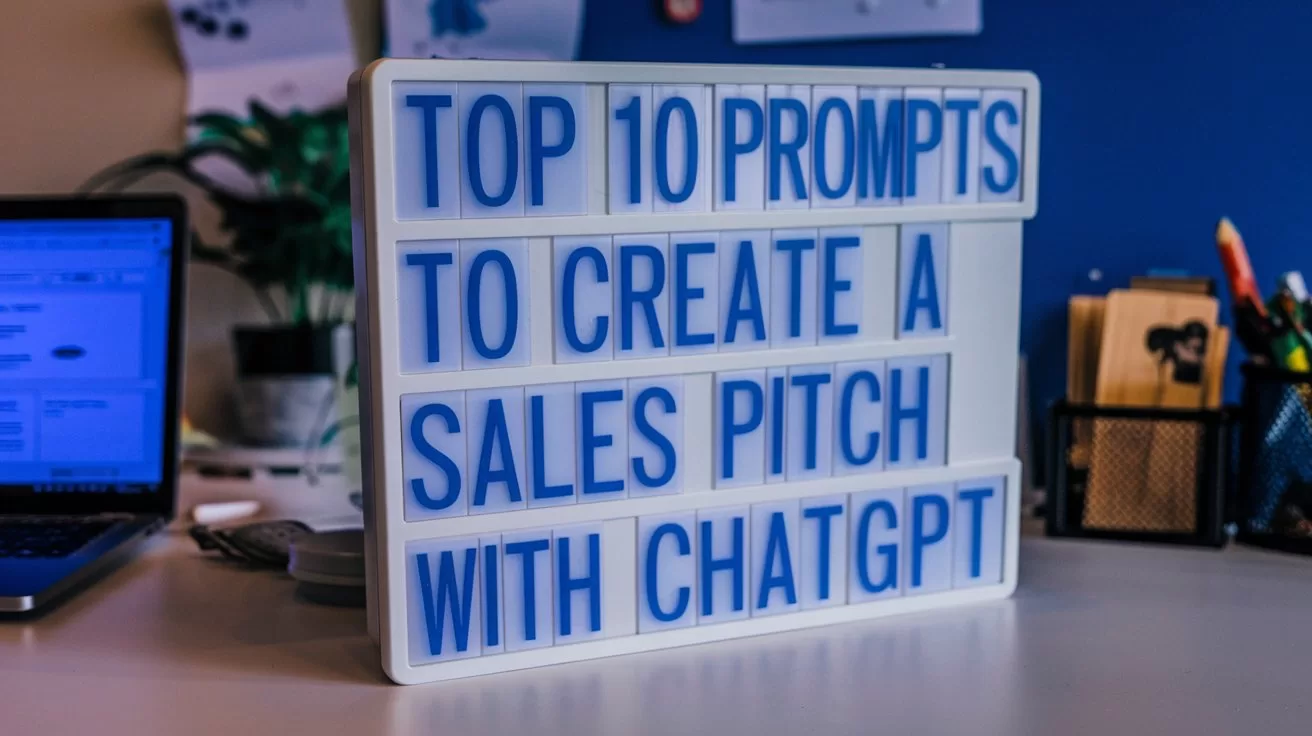
TL;DR
- AIAcademy.Asia: This series helps you master work skills with ChatGPT. In this article, we focus on crafting compelling sales pitches.
- ChatGPT can help you write hooks, address audience pain points, highlight benefits, and handle objections effectively.
- Includes 10 actionable prompts like “Start with a captivating hook,” “Back it up with proof,” and “Handle objections.”
- Use these prompts to create pitches that engage, persuade, and convert your audience.
Perfect Your Sales Pitch with ChatGPT
A great sales pitch is your ticket to capturing attention, demonstrating value, and closing deals. But crafting the perfect pitch requires clarity, persuasion, and an understanding of your audience’s needs.
ChatGPT can be your secret weapon for creating sales pitches that resonate and convert. Whether you’re pitching to a client, investor, or internal stakeholder, these prompts will help you craft pitches that leave a lasting impression.
Quick Tips for Sales Pitch Prompts
To make your sales pitch impactful, keep these tips in mind when using ChatGPT:
- Focus on the Audience: Share details about who you’re pitching to and what they care about.
- Highlight the Value: Clearly state the benefits or ROI your solution provides.
- Refine for Persuasion: Request alternative versions or tweaks to fine-tune your pitch.
Top 10 Prompts to Create a Winning Sales Pitch with ChatGPT
1. Start with a Captivating Hook
Prompt: “Write a compelling opening line for a sales pitch about [product/service]. Highlight the biggest benefit.”
- Why It Works: It grabs attention and sets the stage for your pitch.
2. Present the Problem
Prompt: “Draft a problem statement for [target audience] highlighting their key challenge related to [specific issue].”
- Why It Works: It demonstrates empathy and shows you understand their needs.
3. Introduce the Solution
Prompt: “Write a clear and persuasive explanation of how [product/service] solves [specific problem].”
- Why It Works: It ties your offering directly to the audience’s pain points.
4. Highlight Key Benefits
Prompt: “List the top 3 benefits of [product/service] for [specific audience]. Make them concise and impactful.”
- Why It Works: It focuses on what matters most to your audience.
5. Back It Up with Proof
Prompt: “Include a case study or testimonial in this sales pitch to demonstrate the success of [product/service].”
- Why It Works: It builds credibility and trust.
6. Add a Value Proposition
Prompt: “Write a strong value proposition for [product/service] that highlights its unique selling points.”
- Why It Works: It differentiates your offering from competitors.
7. Create a Call-to-Action
Prompt: “Draft a persuasive call-to-action for the end of a sales pitch, encouraging the audience to [specific action, e.g., schedule a demo].”
- Why It Works: It provides clear next steps, making it easy for the audience to act.
8. Tailor for Specific Industries
Prompt: “Adapt this sales pitch for [industry/sector]. Use relevant language and examples.”
- Why It Works: It ensures the pitch resonates with the audience’s context.
9. Handle Objections
Prompt: “Draft responses to common objections about [product/service], such as cost or implementation challenges.”
- Why It Works: It prepares you to address concerns confidently.
10. Close with Impact
Prompt: “Write a strong closing statement for a sales pitch, summarising the value and expressing enthusiasm for collaboration.”
- Why It Works: It leaves a positive and lasting impression.
Create a Winning Sales Pitch with ChatGPT
Creating a winning sales pitch is all about connecting with your audience and delivering value. Use these ChatGPT prompts to craft pitches that capture attention, solve problems, and inspire action. Whether you’re pitching a product, service, or idea, let ChatGPT help you close the deal.
Have you used ChatGPT for sales pitches? Share your tips or success stories in the comments below!
Useful Links:
- We’ve already explored the “Top 10 Prompts to Write Better Emails with ChatGPT“—tap here to read that now.
- Have a prompt of your own or a success story to share? Drop a comment below or connect with us on X/Twitter here. We’d love to hear how AIAcademy Asia is helping you level up. You can also sign up for our newsletter here.
- Try these prompts on the free version of ChatGPT by tapping here.
- Want to level up your AI skills in a more structured environment? Visit AIAcademey.asia to learn more.
Author
Discover more from AIinASIA
Subscribe to get the latest posts sent to your email.
Prompts
10 Prompts to Handle Difficult Clients with ChatGPT
Dealing with a challenging client? Use these 10 ChatGPT prompts to manage complaints, set boundaries, and maintain professional relationships.
Published
3 months agoon
February 23, 2025By
AIinAsia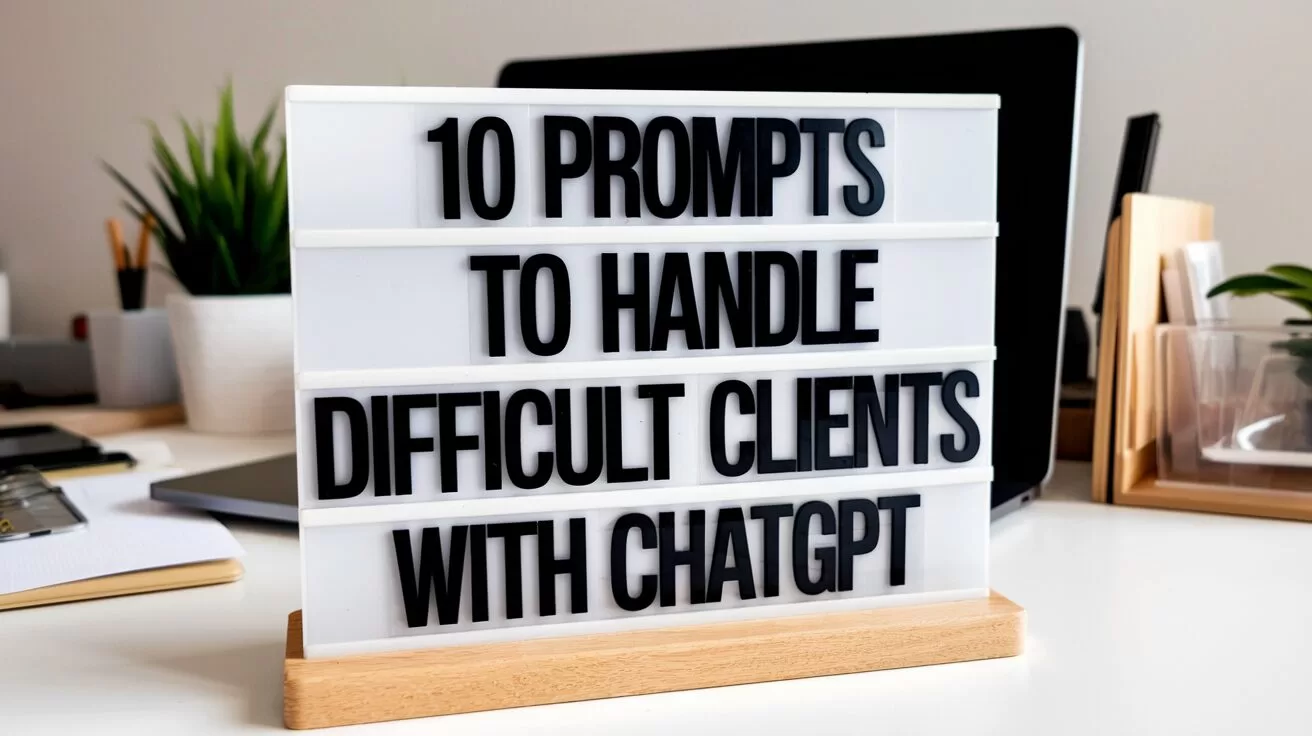
TL;DR
- AIAcademy Asia: This series helps you master work skills with ChatGPT. In this article, we focus on handling challenging client interactions professionally.
- ChatGPT can help you acknowledge complaints, set boundaries, and respond to difficult scenarios with empathy and clarity.
- Includes 10 actionable prompts like “Handle unrealistic expectations,” “Respond to last-minute changes,” and “Follow up after resolution.”
- Use these prompts to manage difficult clients effectively and maintain strong relationships.
Navigate Difficult Client Situations with ChatGPT
Dealing with difficult clients is a challenge every professional encounters at some point. Whether it’s managing high expectations, addressing complaints, or handling miscommunication, staying calm and professional is essential to maintaining trust and delivering results.
ChatGPT can be your go-to assistant for crafting thoughtful responses, setting boundaries, and resolving client issues effectively. With these prompts, you’ll learn how to handle challenging client interactions with confidence and professionalism.
Quick Tips for Client-Handling Prompts
To get the best out of ChatGPT for handling difficult clients, keep these tips in mind:
- Focus on Empathy: Include prompts that acknowledge the client’s feelings while offering solutions.
- Be Clear and Professional: Request concise and respectful language to maintain professionalism.
- Tailor for Context: Share details about the situation to get customised suggestions.
Top 10 Prompts to Handle Difficult Clients with ChatGPT
1. Acknowledge Complaints
Prompt: “Write a professional response to a client complaint about [specific issue]. Acknowledge their frustration and propose a solution.”
- Why It Works: It shows empathy and a proactive approach to resolving the issue.
2. Handle Unrealistic Expectations
Prompt: “Draft a polite email to a client explaining why their request for [specific demand] cannot be fulfilled and offer alternative solutions.”
- Why It Works: It sets boundaries while maintaining a positive relationship.
3. Calm an Angry Client
Prompt: “Write a professional response to an angry client who feels their concerns weren’t addressed. Reassure them and outline the steps we’re taking.”
- Why It Works: It diffuses tension while rebuilding trust.
4. Respond to Last-Minute Changes
Prompt: “Draft a professional email addressing a client’s last-minute change request for [specific project]. Include the impact on timelines and costs.”
- Why It Works: It manages client expectations while clearly outlining the implications.
5. Clarify Misunderstandings
Prompt: “Write an email to clarify a miscommunication with a client about [specific topic]. Ensure the tone is respectful and solution-focused.”
- Why It Works: It prevents further confusion and reinforces professionalism.
6. Request Missing Information
Prompt: “Draft a polite email requesting additional information from a client to complete [specific task]. Emphasise the importance of their input.”
- Why It Works: It avoids delays while maintaining a collaborative tone.
7. Offer Compromises
Prompt: “Write a proposal to a client offering a compromise on [specific issue]. Highlight the mutual benefits.”
- Why It Works: It resolves disagreements by finding middle ground.
8. Turn Negative Feedback into Opportunities
Prompt: “Draft a response to negative feedback from a client about [specific service]. Thank them for their input and share how we’ll address their concerns.”
- Why It Works: It shows accountability and a commitment to improvement.
9. Set Boundaries Politely
Prompt: “Write a professional email to a client who consistently contacts outside of business hours. Politely remind them of our communication policy.”
- Why It Works: It maintains professionalism while protecting your boundaries.
10. Follow Up After Resolution
Prompt: “Draft a follow-up email to a client confirming the resolution of [specific issue]. Thank them for their patience and invite further feedback.”
- Why It Works: It leaves a positive final impression and reinforces trust.
Handle Difficult Clients with ChatGPT
Handling difficult clients doesn’t have to be stressful. Use these ChatGPT prompts to craft thoughtful responses, set clear expectations, and turn challenges into opportunities to strengthen relationships. With the right approach, even tough situations can lead to lasting partnerships.
Have you used ChatGPT to handle difficult client scenarios? Share your tips or success stories in the comments below!
Useful Links:
- We’ve already explored the “Top 10 Prompts to Write Better Emails with ChatGPT“—tap here to read that now.
- Have a prompt of your own or a success story to share? Drop a comment below or connect with us on X/Twitter here. We’d love to hear how AIAcademy Asia is helping you level up. You can also sign up for our newsletter here.
- Try these prompts on the free version of ChatGPT by tapping here.
- Want to level up your AI skills in a more structured environment? Visit AIAcademey.asia to learn more.
Author
Discover more from AIinASIA
Subscribe to get the latest posts sent to your email.
Prompts
10 Prompts to Reduce Stress at Work with ChatGPT
Feeling overwhelmed at work? Use these 10 ChatGPT prompts to manage stress, organise tasks, and create a healthier work-life balance.
Published
3 months agoon
February 22, 2025By
AIinAsia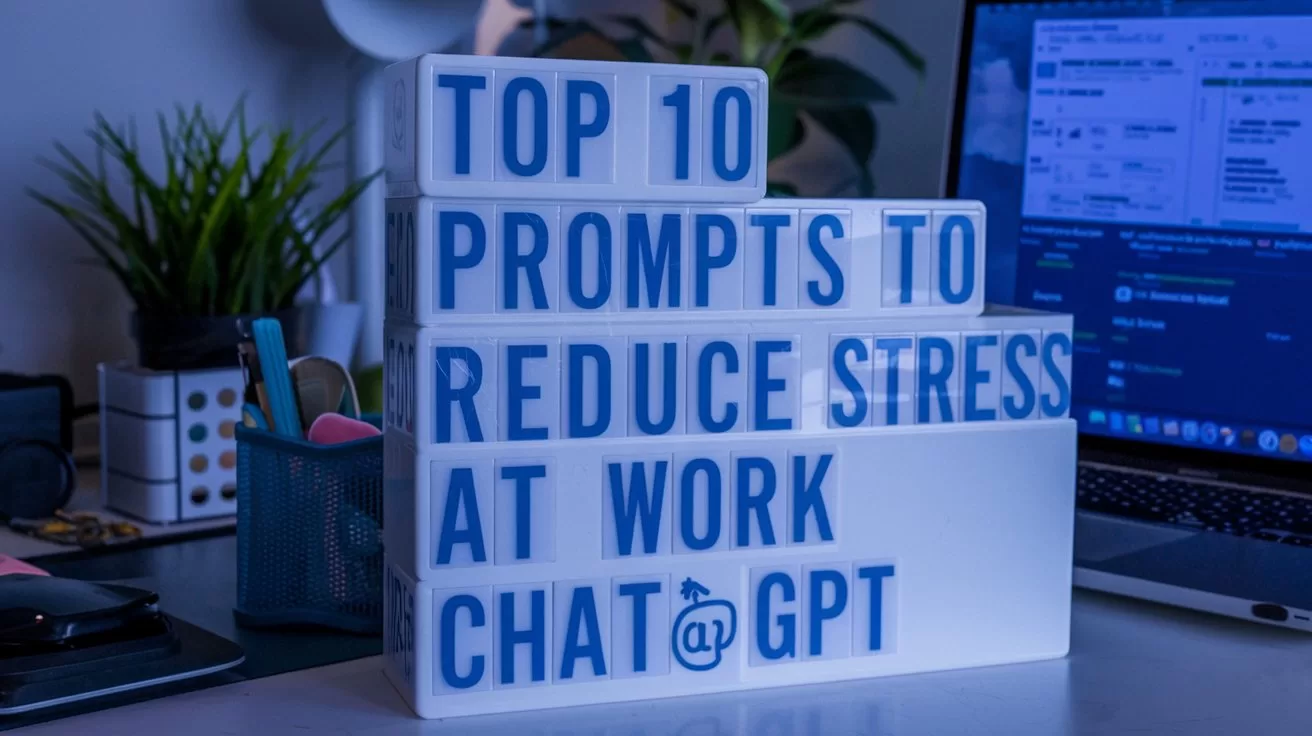
TL;DR
- AIAcademy.Asia: This series helps you master work skills with ChatGPT. In this article, we focus on reducing workplace stress.
- ChatGPT can help organise tasks, incorporate mindfulness, and simplify repetitive work.
- Includes 10 actionable prompts like “Organise your tasks,” “Handle overwhelming deadlines,” and “Practice gratitude.”
- Use these prompts to manage stress, stay balanced, and prioritise your well-being.
Beat Work Stress with ChatGPT
Workplace stress is something we all face at some point—tight deadlines, endless tasks, or unexpected challenges can pile up and leave us feeling overwhelmed. But managing stress is essential not only for your productivity but also for your mental and physical well-being.
ChatGPT can help you tackle workplace stress by providing solutions to streamline tasks, manage your workload, and even incorporate mindfulness into your day. With these prompts, you’ll learn practical strategies to reduce stress and create a healthier work environment.
Quick Tips for Stress-Relief Prompts
To get the most out of ChatGPT in reducing stress, keep these tips in mind:
- Be Honest About Your Challenges: Share specific stressors to get actionable advice.
- Focus on Balance: Request prompts that help you balance work with rest and recovery.
- Make it Personal: Tailor suggestions to your unique work situation and preferences.
Top 10 Prompts to Reduce Stress at Work with ChatGPT
1. Organise Your Tasks
Prompt: “Help me organise my to-do list. These are my tasks: [list tasks]. Prioritise them and suggest how to approach them efficiently.”
- Why It Works: It reduces the mental load by giving you a clear plan to tackle your tasks.
2. Create a Time-Blocked Schedule
Prompt: “Draft a time-blocked schedule for my day, focusing on completing my most stressful tasks in the morning.”
- Why It Works: It ensures you handle high-stress tasks when your energy is highest, leaving the rest of the day for lighter work.
3. Incorporate Mindfulness
Prompt: “Suggest a 5-minute mindfulness routine I can use during work breaks to reduce stress.”
- Why It Works: It helps you reset and recharge, even during a busy day.
4. Handle Overwhelming Deadlines
Prompt: “Suggest a plan for meeting these deadlines: [list tasks and deadlines]. Include ways to stay focused and avoid burnout.”
- Why It Works: It provides a step-by-step plan to meet deadlines without overloading yourself.
5. Minimise Meeting Fatigue
Prompt: “What strategies can I use to reduce stress from back-to-back meetings? Include ways to make meetings more productive.”
- Why It Works: It ensures you make the most of your time while keeping mental exhaustion at bay.
6. Ask for Support
Prompt: “Draft an email to my manager requesting support with my workload. Keep it polite and professional.”
- Why It Works: It opens up a dialogue about your challenges, allowing you to seek help without hesitation.
7. Take Productive Breaks
Prompt: “Suggest productive and relaxing ways to spend 10-minute breaks during my workday.”
- Why It Works: It encourages you to recharge without feeling guilty about taking time for yourself.
8. Practice Gratitude
Prompt: “Create a quick gratitude journal template I can use to focus on positive moments during my workday.”
- Why It Works: Gratitude helps shift your mindset and reduces stress by focusing on the good.
9. Simplify Repetitive Tasks
Prompt: “Suggest tools or automation methods to simplify [specific task].”
- Why It Works: Automating repetitive work frees up mental space and reduces frustration.
10. Reflect and Improve
Prompt: “Draft a weekly reflection template to evaluate what caused stress and how I managed it. Include suggestions for improvement.”
- Why It Works: Reflection helps you identify stressors and develop better coping strategies.
Reduce Stress at Work with ChatGPT
Work stress doesn’t have to control your day. Use these ChatGPT prompts to organise your tasks, take mindful breaks, and tackle challenges with confidence. By prioritising your well-being, you’ll not only feel better but also work more effectively.
Have you tried using ChatGPT to manage stress at work? Share your experiences in the comments below!
Useful Links:
- We’ve already explored the “Top 10 Prompts to Write Better Emails with ChatGPT“—tap here to read that now.
- Have a prompt of your own or a success story to share? Drop a comment below or connect with us on X/Twitter here. We’d love to hear how AIAcademy Asia is helping you level up. You can also sign up for our newsletter here.
- Try these prompts on the free version of ChatGPT by tapping here.
- Want to level up your AI skills in a more structured environment? Visit AIAcademey.asia to learn more.
Author
Discover more from AIinASIA
Subscribe to get the latest posts sent to your email.

Upgrade Your ChatGPT Game With These 5 Prompts Tips

If AI Kills the Open Web, What’s Next?

Build Your Own Custom GPT in Under 30 Minutes – Step-by-Step Beginner’s Guide
Trending
-

 Life3 weeks ago
Life3 weeks ago7 Mind-Blowing New ChatGPT Use Cases in 2025
-

 Learning2 weeks ago
Learning2 weeks agoHow to Use the “Create an Action” Feature in Custom GPTs
-

 Business3 weeks ago
Business3 weeks agoAI Just Killed 8 Jobs… But Created 15 New Ones Paying £100k+
-

 Tools3 weeks ago
Tools3 weeks agoEdit AI Images on the Go with Gemini’s New Update
-

 Learning6 days ago
Learning6 days agoBuild Your Own Custom GPT in Under 30 Minutes – Step-by-Step Beginner’s Guide
-

 Learning2 weeks ago
Learning2 weeks agoHow to Upload Knowledge into Your Custom GPT
-

 Business1 week ago
Business1 week agoAdrian’s Arena: Stop Collecting AI Tools and Start Building a Stack
-

 Life2 weeks ago
Life2 weeks agoAdrian’s Arena: Will AI Get You Fired? 9 Mistakes That Could Cost You Everything