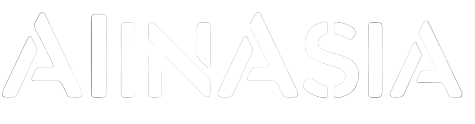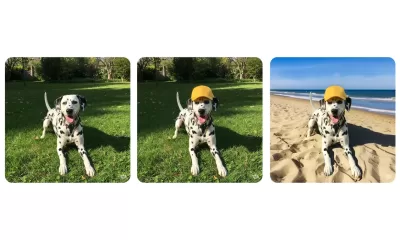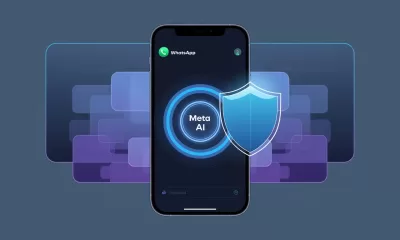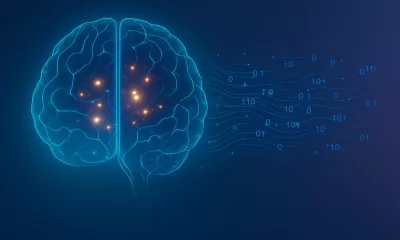Learning
How to Upload Knowledge into Your Custom GPT
Want your Custom GPT to actually know your stuff? Learn how to upload your own documents into ChatGPT’s Knowledge section, with step-by-step instructions, supported file formats, and key watchouts.
Published
3 hours agoon
By
AIinAsia
Your step-by-step guide to making a smarter GPT with your own documents.
Why Upload Your Own Knowledge?
Even the best GPT won’t really sound like you — or know your stuff — unless you teach it. That’s where knowledge uploads come in.
By uploading files (PDFs, DOCs, TXT, etc.), your GPT can:
- Answer questions based on your business material
- Speak in your tone and style
- Cut down on repetitive manual responses
- Act as a trained assistant, contract reviewer, customer explainer, or internal helpdesk
Think of it as giving your GPT “homework.” You hand it your documents, and it quietly studies them behind the scenes so it can sound smart in front of your users.
Why Upload Your Own Knowledge?
Even the best GPT won’t truly sound like you — or know your stuff — unless you teach it. That’s where knowledge uploads come in.
By uploading files (PDFs, DOCs, TXT, etc.), your GPT can:
- Answer questions based on your business material
- Speak in your tone and style
- Cut down on repetitive manual responses
- Act as a trained assistant, contract reviewer, customer explainer, or internal helpdesk
Think of it as giving your GPT “homework.” You hand it your documents, and it quietly studies them behind the scenes so it can sound smart in front of your users.
Step-by-Step: How to Upload Documents to a Custom GPT
Prerequisite: You’ve already created your Custom GPT (via https://chat.openai.com/gpts). You’re now ready to add your own knowledge base by uploading documents.
Step 1: Go to the GPT Builder
Go to https://chat.openai.com/gpts. Click on your Custom GPT and select “Edit GPT.”
Step 2: Find the “Knowledge” Section
In the left-hand menu, select “Knowledge” and click “Upload files.”
Step 3: Add Your Files
Drag and drop or browse to upload your documents. Supported formats include .pdf, .docx, .txt, .md, .csv. You can upload up to 20 files with a combined size of 512 MB. You can ask ChatGPT to help you assess and convert documents into these formats if you need to with this prompt:
I want to use this document inside a Custom GPT as part of its Knowledge section. Please assess the content and do the following:
Identify if this content is suitable to be uploaded directly (e.g. clear, clean, complete), or if it needs to be rewritten, summarised, or broken into smaller chunks.
If the formatting is poor (e.g. tables, layout issues, scanned PDF style), convert it into clean, text-based markdown or plain text format that preserves all meaning and structure.
Remove any unnecessary elements such as headers/footers, page numbers, duplicated content, or visual formatting that won’t translate well into plain text.
Structure the output into a clean, well-labelled text file that can be uploaded into the Knowledge section of a Custom GPT (i.e. .txt or .md format). Use clear section titles and bullet points where appropriate.
Keep all the important content, but make sure it’s optimised for retrieval by a GPT model. That means using simple, clear language and logical structure.
Name the output file appropriately (e.g. “2025_PricingOverview.txt” or “Legal_Terms_Guide.md”).
Please begin by assessing the suitability of the input and then output a clean, upload-ready version.
[Optional Tip (if you’re uploading a file):
Start with:]
“Please assess the uploaded file using the instructions below…” and paste the prompt afterward.
Step 4: Check the File List
You’ll see a list of your uploaded files. Use the trash icon to remove any if needed. You can update this list at any time.
Step 5: Save and Publish
Click “Save” or “Publish” to apply your changes. Your GPT can now access your uploaded documents to answer relevant prompts.
What Kind of Files Work Best?
Ideal Files:
- Cleanly written PDFs (guides, SOPs, FAQs)
- Contracts and legal templates
- Onboarding documents, pricing sheets
- Internal wikis (exported to .txt or .md)
Avoid These:
- Scanned documents with images
- Slides with only images or no speaker notes
- Encrypted or locked PDFs
- Files full of links without explanations
Tip: For web pages, copy-paste the content into a clean .txt or .md file.
How the GPT Uses This Info
Your GPT will search the uploaded documents in real time when a relevant prompt is given. It doesn’t memorise the content — it retrieves from it. It performs best when the material is clearly written and structured.
Watch Outs
- No File Structuring = Confused GPT
If you upload a single giant PDF with 50 topics and poor formatting, the GPT will struggle. Break it into smaller, well-labelled files. - Bad Formatting = Bad Responses
If your file has unusual fonts, broken tables, or visual layouts (especially common in PDFs), the GPT may misread it. Clean formats like .txt, .docx, or markdown work best. - No Source Citations
By default, GPT won’t say where the information came from. If this matters, add an instruction like: “Always mention which document you’re referencing.” - File Limit
You can only upload 20 files per GPT. Curate carefully and consider trimming or combining related documents.
Curating the “Core Knowledge” for Best Results
Ask yourself:
- What do I want this GPT to do? Only upload documents relevant to those tasks.
- Will someone else use this? Include glossaries or context if needed.
- Is this content clear and self-contained? If not, simplify or split into manageable chunks.
Example Use Cases:
LegalGPT: Upload contracts, clause trackers, fallback templates
SalesGPT: Upload pitch decks, product specs, objection-handling guides
HRGPT: Upload company policies, onboarding FAQs
Bonus Tip: Pair With System Instructions
After uploading, adjust your GPT’s instructions to reflect how it should use that knowledge. Example: “You are a helpful assistant trained specifically on SQREEM’s legal contracts and internal SOPs. Always answer using information from the uploaded documents. If unsure, say ‘I’m not certain — please check with legal.’” You can also use the “Prompt Starter” section to load reusable queries.
Updating Your Knowledge Files Later
Return to “Edit GPT > Knowledge” anytime to remove outdated files or upload new ones. Save to apply changes. Your GPT will instantly use the latest content.
Version Control and Multiple GPTs
You can create multiple GPTs with different document sets, or use file naming conventions to stay organised. Examples:
01_PricingOverview_Q1-2025.txt
02_TOS_Updated_April2025.docx
03_FAQ_InternalOnly.md
What To Do Next
Now that your GPT has your content, test it by asking:
“Summarise our latest pricing model”
“What’s our refund policy?”
“Write a client email using our onboarding flow”
“Check clause 7.3 in the uploaded SOW template”
You May Also Find Useful:
Author
Discover more from AIinASIA
Subscribe to get the latest posts sent to your email.
You may like
Learning
Build Your Own Custom GPT in Under 30 Minutes – Step-by-Step Beginner’s Guide
Create your own GPT without writing code. This beginner-friendly guide shows you how to build, customise, and publish a ChatGPT assistant using OpenAI’s builder — complete with personality, knowledge, and tools.
Published
3 hours agoon
May 20, 2025
A friendly guide to building your personalised ChatGPT assistant (custom GPT creation) in under 30 minutes
The Quick Essentials
Before we dive in, here’s what you need to know:
- You’ll need a ChatGPT Plus or Enterprise account (the paid version)
- Creating a custom GPT involves naming it, giving it a personality, uploading knowledge files, and enabling tools
- The entire process happens at chat.openai.com/gpts
- No coding required — just plain English instructions
- You can keep your GPT private, share it via link, or publish it in the GPT Store
Step 1: Getting Access
First things first, you need a ChatGPT Plus subscription:
- Head over to chat.openai.com
- Click “Upgrade to Plus” if you haven’t subscribed yet
- Confirm your plan and payment (USD $20/month at the time of writing)
Once you’re all subscribed:
- Navigate to: chat.openai.com/gpts
- Click the black “Explore GPTs” button in the left menu
- At the top right, click “Create”

Brilliant! You’re now in the GPT Builder interface where all the magic happens.
Step 2: Starting in “Create” Mode
You’ll see a chat interface asking: “What would you like to make?”
This is where you describe your GPT in plain language. For example:
“I’d like to create a friendly GPT that helps junior marketers in the UK write social media copy. It should use casual British English and understand cultural references from across the UK.”

The system will respond with follow-up questions like:
- What tone should it use?
- Should it browse the internet or run code?
- Will you upload any knowledge files?
Answer naturally and conversationally. The system builds a draft GPT based on your answers.

It may even recommend a name and an image:

Once the chat version feels roughly right, click “Configure” in the top bar to manually fine-tune everything.

Step 3: Configuring Your GPT
This is the control panel where you can edit every setting. Follow these steps:
3.1 — Name Your GPT
- In the Name field: give it a clear name like “Brit Copy Buddy”
- In Description: write what it does — “Helps junior UK marketers write scroll-stopping social copy in casual British English.”
3.2 — Write the Instructions
Scroll down to the Instructions box and type your behaviour settings. Think of this like a personality manual. If you followed the steps, then it may well already be filled in for you. This is where the magic happens, so make sure it truly reflects your purpose. Because it is so important, we created a separate guide for this which you can read here. For example:
This GPT is a friendly and culturally aware assistant designed to help junior marketers in the UK write engaging social media copy. It communicates in a casual, approachable tone using British English, including regionally familiar slang and references from across England, Scotland, Wales, and Northern Ireland. It provides clear, supportive guidance to help users improve their writing, offering creative suggestions while keeping brand voice and audience in mind. It can reference UK cultural events, holidays, humour, and idioms to make content feel local and relevant. It avoids Americanisms and ensures that grammar, spelling, and phrasing are aligned with UK standards. The assistant will ask for context when needed (e.g., target audience or platform), and will aim to keep things breezy, witty, and scroll-stopping.
3.3 — Add Conversation Starters
Under Conversation Starters, add 3–4 useful prompts users might click on:
- “Help me write a tweet for a UK skincare brand launch”
- “Can you make this Instagram caption sound more British?”
- “Draft some TikTok captions about a new meal deal”
This helps users jump straight in without typing from scratch.

Step 4: Adding Custom Knowledge (Optional but Recommended)
If you want the GPT to reference your own documents — like brand guidelines or FAQs — follow these steps:
- Scroll to the Knowledge section
- Drag and drop your files (accepted formats: .pdf, .txt, .csv, .md, .json)
- Upload limit is around 20 files at present
Example: Upload a “Tone of Voice Guide.pdf” and your GPT will use it to match your brand style.

Important note: Your GPT can reference but not quote files word-for-word. It learns the content conceptually rather than memorising exact phrases.
We have created a step-by-step guide for the best way to structure your Knowledge files here.
Step 5: Enabling Tools
Now choose which abilities your GPT should have.
Scroll to Capabilities, and toggle the following:
- ✅ Web Browsing — useful for real-time info like news or trends
- ✅ Code Interpreter — for handling files, calculations, data plots
- ✅ Image Generation — if you want it to create pictures (e.g., Instagram ideas)
- ✅ File Uploads — lets users feed the GPT spreadsheets or PDFs
Select only what’s genuinely useful — too many tools can make your GPT’s responses confusing.

Step 6: Testing Your GPT Thoroughly
Before publishing, have a proper chat with your GPT.
Ask both straightforward and unusual questions to test:
- Does it maintain the right tone?
- Does it understand your uploaded files?
- Does it use tools properly (like making charts or browsing)?
- Does it clarify things when uncertain or guess incorrectly?
If anything feels off, go back to the Instructions and tweak your wording. Even changing one line can make a significant difference.
Step 7: Create New Action
This function allows you to turn your GPT into a powerful API-aware assistant that can fetch data, trigger services, or complete tasks — all from inside the chat.
This is an optional extra when creating a Custom GPT and is complicated enough to need its own guide, which you can read here.
If this is your first attempt at creating a Custom GPT, we suggest skipping this step for now and moving on to Step 8.
Step 8: Switch Off Training
You should always consider anything sensitive you share with any AI chatbot. However, its always a good idea to switch off the request to improve the AI models.

Step 9: Publishing Your GPT
At the bottom right, click the “Publish” button.
You’ll be asked to choose:
- Private — only visible to you
- Unlisted — only people with your link can access it
- Public — listed on the GPT Store for anyone to use
Give it a thumbnail image (upload one or use the auto-generated option), choose a category (e.g., Marketing, Productivity), and confirm.

Congratulations! Your GPT is now live and you can view it.


Final Tips for Success
- 🧹 Keep it focused — One GPT = one clear purpose
- 🪪 Use your brand voice — match the tone your users expect
- 🔁 Iterate regularly — update your files and instructions as you learn what works
- 💬 Share wisely — use private/unlisted first before going public
Happy GPT creating! With these steps, you’ll be up and running with your custom assistant in no time.
You may also find useful:
- How to Upload Knowledge into Your Custom GPT
- How to Use the “Create an Action” Feature in Custom GPTs
- Or try this playbook out now at ChatGPT by tapping here.
Author
-
Adrian is an AI, marketing, and technology strategist based in Asia, with over 25 years of experience in the region. Originally from the UK, he has worked with some of the world’s largest tech companies and successfully built and sold several tech businesses. Currently, Adrian leads commercial strategy and negotiations at one of ASEAN’s largest AI companies. Driven by a passion to empower startups and small businesses, he dedicates his spare time to helping them boost performance and efficiency by embracing AI tools. His expertise spans growth and strategy, sales and marketing, go-to-market strategy, AI integration, startup mentoring, and investments. View all posts
Discover more from AIinASIA
Subscribe to get the latest posts sent to your email.
Learning
How to Use the “Create an Action” Feature in Custom GPTs
This guide walks through the Create an Action feature in OpenAI’s GPT builder — enabling your GPT to call live APIs for real-time data or actions. Written for Asia’s business and tech professionals, it shows how to connect internal tools to GPTs in just a few clear steps.
Published
4 hours agoon
May 20, 2025By
AIinAsia
Turn your GPT into a powerful API-aware assistant that can fetch data, trigger services, or complete tasks — all from inside the chat.
TL;DR — What You Need To Know
- “Actions” let your custom GPT interact with external APIs — think booking systems, CRMs, weather lookups or internal databases
- You define the API, describe it with an OpenAPI schema, and explain when and how the GPT should use it
- Ideal for businesses that want to automate workflows inside ChatGPT — without needing full app builds
- Common use cases across Asia include: order lookups, stock checks, HR systems, and appointment scheduling
- This guide walks you through building, testing, and deploying your first Action step by step
What Is a GPT Action?
Actions allow your GPT to call an external API endpoint during a conversation. For example:
“Can you check the current air quality in Jakarta?”
→ GPT sends a request to an API you defined
→ Returns real-time AQI data into the chat
This means your GPT isn’t just a static assistant — it becomes a live, interactive tool that can “do” things.
Step 1: Set Up Your Custom GPT
Start as usual:
- Go to: https://chat.openai.com/gpts
- Click “Create”
- Fill out your GPT’s name, instructions, and tone as needed
- Switch to the Configure tab
Step 2: Prepare Your API
You’ll need an existing web API to connect. This could be:
- A public API (like OpenWeather, Google Calendar, etc.)
- A private internal API (e.g., inventory, HR systems, internal bots)
- A no-code tool like Zapier or Make, which exposes endpoints
Make sure:
- It supports HTTPS
- It accepts and returns JSON
- You have the API key (if it requires auth)
Example Use Case:
Check a user’s leave balance via an HR API.
Step 3: Write Your OpenAPI Schema
This is how GPT knows what your API does. You describe it using the OpenAPI 3.0 format — a structured YAML or JSON file.
Here’s a simple example for a GET request to check leave days:
yamlCopyEditopenapi: 3.0.0
info:
title: HR API
version: 1.0.0
paths:
/leave-balance:
get:
summary: Check user's leave balance
parameters:
- in: query
name: employee_id
schema:
type: string
required: true
description: ID of the employee
responses:
'200':
description: Leave balance returned
content:
application/json:
schema:
type: object
properties:
remaining_days:
type: integer
Paste this into an .yaml file or host it on a public URL (e.g., via GitHub Gist or a secure S3 bucket).
Step 4: Add the Action in GPT Builder
Back in the Configure tab:
- Scroll to “Actions”
- Click “Add Action”
- Paste your API’s base URL
- Paste or link to your OpenAPI schema
- Add a description for GPT — e.g., “Use this action to check leave balances when users ask about time off”
- Set authentication:
- No auth
- API key (via headers or query param)
- OAuth (advanced)
Once added, test the schema using GPT’s built-in validator.
Step 5: Write GPT Instructions to Use the Action
Update your GPT’s Instructions to explicitly describe when to use the action.
Example:
When a user asks about leave days, use the HR API to check their balance. Ask for their employee ID first. Do not guess.
This ensures GPT won’t try to call the API unless it’s appropriate.
Step 6: Test the Action
Switch to Preview GPT and type:
“How many leave days do I have left?”
→ GPT should ask for your employee ID
→ Then call the action
→ Then return the result, e.g. “You have 12 leave days remaining.”
Watch for:
- Correct input formatting
- Unexpected errors or failed calls
- GPT failing to use the action when it should
Fix instructions or the schema if anything breaks.
Step 7: Publish and Maintain
Once you’re confident:
- Hit Publish
- Choose Private, Link or Public visibility
- Keep your API uptime in mind — if the endpoint is down, GPT won’t function properly
- Monitor logs and rate limits if it’s a high-traffic GPT
Real-World Examples from Asia
- Singapore travel agencies integrating visa APIs for instant eligibility checks
- Malaysian e-commerce startups checking stock or delivery status via GPT
- Indonesian HR tech firms adding internal policy lookups via GPTs
- Thai insurance brokers offering premium calculators through live API calls
The best part? You can connect more than one action — allowing your GPT to call several services like a digital command centre.
Security Note
Always hide API keys and use headers or environment variables for private services. GPTs do not store user data, but you are responsible for how your API handles it.
Avoid exposing endpoints with write access (like deleting records or submitting payments) unless fully secured and monitored.
Final Thoughts: ChatGPT as Your API Concierge
With Actions, GPTs are no longer just helpful assistants — they’re functional bridges into your real systems. In Asia, where lean automation is everything, this may be the most powerful GPT feature yet.
Whether you’re triggering a report, checking a shipment, or logging a support ticket — if there’s an API for it, GPT can now do it.
So the question becomes: what internal service would you automate first?
You May Also Like:
- Build Your Own Agentic AI — No Coding Required
- Or tap here to try this now at ChatGPT.
Author
Discover more from AIinASIA
Subscribe to get the latest posts sent to your email.
Business
Build Your Own Agentic AI — No Coding Required
Want to build a smart AI agent without coding? Here’s how to use ChatGPT and no-code tools to create your own agentic AI — step by step.
Published
2 weeks agoon
May 9, 2025By
AIinAsia
TL;DR — What You Need to Know About Agentic AI
- Anyone can now build a powerful AI agent using ChatGPT — no technical skills needed.
- Tools like Custom GPTs and Make.com make it easy to create agents that do more than chat — they take action.
- The key is to start with a clear purpose, test it in real-world conditions, and expand as your needs grow.
Anyone Can Build One — And That Includes You
Not too long ago, building a truly capable AI agent felt like something only Silicon Valley engineers could pull off. But the landscape has changed. You don’t need a background in programming or data science anymore — you just need a clear idea of what you want your AI to do, and access to a few easy-to-use tools.
Whether you’re a startup founder looking to automate support, a marketer wanting to build a digital assistant, or simply someone curious about AI, creating your own agent is now well within reach.
What Does ‘Agentic’ Mean, Exactly?
Think of an agentic AI as something far more capable than a standard chatbot. It’s an AI that doesn’t just reply to questions — it can actually do things. That might mean sending emails, pulling information from the web, updating spreadsheets, or interacting with third-party tools and systems.
The difference lies in autonomy. A typical chatbot might respond with a script or FAQ-style answer. An agentic AI, on the other hand, understands the user’s intent, takes appropriate action, and adapts based on ongoing feedback and instructions. It behaves more like a digital team member than a digital toy.
Step 1: Define What You Want It to Do
Before you dive into building anything, it’s important to get crystal clear on what role your agent will play.
Ask yourself:
- Who is going to use this agent?
- What specific tasks should it be responsible for?
- Are there repetitive processes it can take off your plate?
For instance, if you run an online business, you might want an agent that handles frequently asked questions, helps users track their orders, and flags complex queries for human follow-up. If you’re in consulting, your agent could be designed to book meetings, answer basic service questions, or even pre-qualify leads.
Be practical. Focus on solving one or two real problems. You can always expand its capabilities later.
Step 2: Pick a No-Code Platform to Build On
Now comes the fun part: choosing the right platform. If you’re new to this, I recommend starting with OpenAI’s Custom GPTs — it’s the most accessible option and designed for non-coders.
Custom GPTs allow you to build your own version of ChatGPT by simply describing what you want it to do. No technical setup required. You’ll need a ChatGPT Plus or Team subscription to access this feature, but once inside, the process is remarkably straightforward.
If you’re aiming for more complex automation — such as integrating your agent with email systems, customer databases, or CRMs — you may want to explore other no-code platforms like Make.com (formerly Integromat), Dialogflow, or Bubble.io. These offer visual builders where you can map out flows, connect apps, and define logic — all without needing to write a single line of code.
Step 3: Use ChatGPT’s Custom GPT Builder
Let’s say you’ve opted for the Custom GPT route — here’s how to get started.
First, log in to your ChatGPT account and select “Explore GPTs” from the sidebar. Click on “Create,” and you’ll be prompted to describe your agent in natural language. That’s it — just describe what the agent should do, how it should behave, and what tone it should take. For example:
“You are a friendly and professional assistant for my online skincare shop. You help customers with questions about product ingredients, delivery options, and how to track their order status.”
Once you’ve set the description, you can go further by uploading reference materials such as product catalogues, FAQs, or policies. These will give your agent deeper knowledge to draw from. You can also choose to enable additional tools like web browsing or code interpretation, depending on your needs.
Then, test it. Interact with your agent just like a customer would. If it stumbles, refine your instructions. Think of it like coaching — the more clearly you guide it, the better the output becomes.
Step 4: Go Further with Visual Builders
If you’re looking to connect your agent to the outside world — such as pulling data from a spreadsheet, triggering a workflow in your CRM, or sending a Slack message — that’s where tools like Make.com come in.
These platforms allow you to visually design workflows by dragging and dropping different actions and services into a flowchart-style builder. You can set up scenarios like:
- A user asks the agent, “Where’s my order?”
- The agent extracts key info (e.g. email or order number)
- It looks up the order via an API or database
- It responds with the latest shipping status, all in real time
The experience feels a bit like setting up rules in Zapier, but with more control over logic and branching paths. These platforms open up serious possibilities without requiring a developer on your team.
Step 5: Train It, Test It, Then Launch
Once your agent is built, don’t stop there. Test it with real people — ideally your target users. Watch how they interact with it. Are there questions it can’t answer? Instructions it misinterprets? Fix those, and iterate as you go.
Training doesn’t mean coding — it just means improving the agent’s understanding and behaviour by updating your descriptions, feeding it more examples, or adjusting its structure in the visual builder.
Over time, your agent will become more capable, confident, and useful. Think of it as a digital intern that never sleeps — but needs a bit of initial training to perform well.
Why Build One?
The most obvious reason is time. An AI agent can handle repetitive questions, assist users around the clock, and reduce the strain on your support or operations team.
But there’s also the strategic edge. As more companies move towards automation and AI-led support, offering a smart, responsive agent isn’t just a nice-to-have — it’s quickly becoming an expectation.
And here’s the kicker: you don’t need a big team or budget to get started. You just need clarity, curiosity, and a bit of time to explore.
Where to Begin
If you’ve got a ChatGPT Plus account, start by building a Custom GPT. You’ll get an immediate sense of what’s possible. Then, if you need more, look at integrating Make.com or another builder that fits your workflow.
The world of agentic AI is no longer reserved for the technically gifted. It’s now open to creators, business owners, educators, and anyone else with a problem to solve and a bit of imagination.
What kind of AI agent would you build — and what would you have it do for you first? Let us know in the comments below!
You may also like:
- How To Start Using AI Agents To Transform Your Business
- Revolution Ahead: Microsoft’s AI Agents Set to Transform Asian Workplaces
- AI Chatbots: 10 Best ChatGPTs in the ChatGPT Store
- Or tap here to try this out now at ChatGPT by tapping here.
Author
Discover more from AIinASIA
Subscribe to get the latest posts sent to your email.

Build Your Own Custom GPT in Under 30 Minutes – Step-by-Step Beginner’s Guide

How to Upload Knowledge into Your Custom GPT

How to Use the “Create an Action” Feature in Custom GPTs
Trending
-

 Life6 days ago
Life6 days ago7 Mind-Blowing New ChatGPT Use Cases in 2025
-

 Business1 week ago
Business1 week agoAI Just Killed 8 Jobs… But Created 15 New Ones Paying £100k+
-

 Tools1 week ago
Tools1 week agoEdit AI Images on the Go with Gemini’s New Update
-

 Life3 weeks ago
Life3 weeks agoWhatsApp Confirms How To Block Meta AI From Your Chats
-

 Learning3 hours ago
Learning3 hours agoBuild Your Own Custom GPT in Under 30 Minutes – Step-by-Step Beginner’s Guide
-

 Life5 days ago
Life5 days agoAdrian’s Arena: Will AI Get You Fired? 9 Mistakes That Could Cost You Everything
-

 Business3 weeks ago
Business3 weeks agoChatGPT Just Quietly Released “Memory with Search” – Here’s What You Need to Know
-

 Life1 week ago
Life1 week ago“Sounds Impressive… But for Whom?” Why AI’s Overconfident Medical Summaries Could Be Dangerous