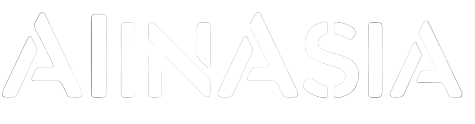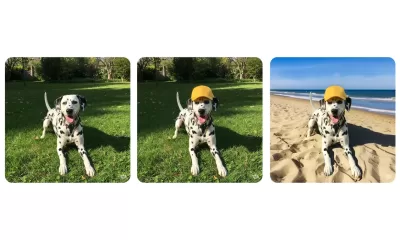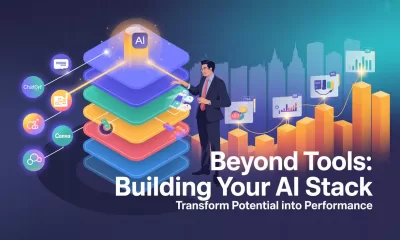Learning
Beginner’s Guide to Using Sora AI Video
This friendly guide covers features and tips to help you transform simple text prompts into visually stunning videos while using Sora AI.
Published
4 months agoon
By
AIinAsia
Hello, lovely readers! If you’ve ever dreamt of creating lively, imaginative videos straight from simple text prompts, then Sora AI is about to become your new best friend. Developed by OpenAI, the Sora AI text-to-video generator lets you transform words into dynamic video content. But before you dive in, there are a few tricks of the trade that’ll help you get the most out of this cutting-edge tool.
Table of Contents
- What Is Sora AI?
- Getting Started with Sora AI
- Crafting Effective Prompts
- Advanced Features of Sora AI
- Limitations of Sora AI
- Key Differences: Original Sora vs. Sora Turbo
- Incorporating Personal Assets
- General Guidelines for All Prompts
- Category-Specific Tips
- Prompt Refinement Checklist
- Real-World Applications of Sora AI
- Conclusion & Next Steps
What Is Sora AI?
Picture this: a magical AI tool that can generate videos from simple text descriptions, courtesy of OpenAI. Much like text-to-image generators (e.g., DALL·E or MidJourney), Sora AI uses a diffusion model to take your prompt—something like “A cat playing the piano on a moonlit rooftop”—and transform it into a short video clip.
- Creative Storytelling: Sora excels at conjuring cinematic or whimsical visuals.
- Cinematic Effects: You can try out film noir, 3D animation, or even a painterly vibe.
- Animation of Still Images: Animate a static photo (say, your favourite landmark) and watch it come to life!
Do keep in mind that Sora does have its quirks:
- Human Imagery Restrictions: They’re quite cautious about privacy and ethics.
- Occasional Inconsistencies: Some videos end up looking a bit wonky—think odd proportions or peculiar motion.
Getting Started with Sora AI
1. Accessing Sora
- Head over to Sora’s official website and sign in with your OpenAI login.
- If you’re in a region where Sora’s not yet available, a VPN might come in handy.
- Choose your plan: free or paid subscription. Premium users enjoy higher resolutions and longer clips.
2. Familiarising Yourself with the Interface
- Prompting Window: The space where you type your imaginative descriptions.
- Storyboard: A timeline-like tool for building multi-scene videos.
- Blend Editor: Lets you merge and transition between multiple clips.
- Remix Tool: Tweak or reinterpret older videos with fresh prompts.
3. Setting Up Video Parameters
- Aspect Ratio: 16:9 for widescreen, 1:1 for social media squares—take your pick!
- Resolution: Going for 1080p uses more credits but looks crisp.
- Video Length: Some plans allow up to 60 seconds.
Crafting Effective Prompts
A brilliant video is only as good as the prompt you feed Sora. Here’s what works:
- Use Clear and Concise Language
- Avoid baffling jargon.
- Example: “A futuristic cityscape at night with glowing neon signs, flying cars, and a robotic figure on a rooftop.”
- Incorporate Visual Styles
- You can say “watercolour,” “stop motion,” “film noir”—Sora will adapt.
- Example: “A black-and-white film noir scene of a detective under a flickering streetlight in the pouring rain.”
- Add Camera Techniques
- Want slow motion or a panoramic sweep? Just mention it.
- Example: “A slow-motion close-up of a flower blooming in a sunny meadow.”
- Set the Mood
- Describe lighting, weather, and emotional vibes to guide the model.
- Example: “A cosy living room at dusk, with warm lighting and light rain tapping on the window.”
Advanced Features of Sora AI
Sora AI comes packed with a few extra goodies:
- Storyboard Tool
- Perfect for plotting a mini-film. Arrange scenes before generating.
- Blend Editor
- Seamlessly merge multiple video segments.
- Remix Existing Videos
- Revisit or alter older clips with new prompts or styles.
- Looping Content
- Create endless loops for social media or eye-catching GIFs.
- Image-to-Video Conversion
- Turn static images into snazzy animated clips.
- Video Extension
- Add extra frames to lengthen an existing clip.
- Text-, Image-, and Video-to-Video Inputs (Sora Turbo)
- More ways to feed Sora your creative ideas.
- Remix, Re-Cut, and Blend Tools
- Remix: Swap or update elements in an already-generated clip.
- Re-Cut: Fine-tune specific parts of the video.
- Blend: Melt different objects or scenes together for unique transitions.
Limitations of Sora AI
Like any AI tool, Sora isn’t perfect. Here are the main caveats:
- Physical Accuracy
- Expect the occasional floating chair or bizarre object movement.
- Continuity and Object Permanence
- Longer sequences can sometimes have items popping in and out randomly.
- Video Duration Caps
- Even if you pay for Pro, you might be limited to under 60 seconds.
- Resolution Constraints
- 1080p is your limit for now.
- Performance and Queue Times
- At peak hours, you may find yourself twiddling your thumbs while Sora processes.
- Ethical & Moderation Limits
- You’ll be stopped if you try to generate something too controversial or featuring humans.
- Lack of Fine-Grained Control
- Beyond your text prompt, micromanaging details is tricky.
Key Differences: Original Sora vs. Sora Turbo
There’s the original Sora and the shiny upgraded version, Sora Turbo. Here’s a quick rundown:
- Speed and Efficiency
- Sora Turbo is a proper sprinter, generating multiple clips at once.
- Video Quality and Duration
- Original Sora could handle up to 1 minute, whereas Turbo caps each clip at about 20 seconds (though you can merge them later).
- New Features and Customisation
- Tools like Remix, Re-Cut, Loop, and a fancier Storyboard.
- Input Methods
- Turbo accepts text, images, and even video-to-video prompts.
- Accessibility
- Both are available if you’re on OpenAI Plus or Pro, but usage limits differ.
Incorporating Personal Assets
Want to insert your own pictures or short clips? No problem:
- Media Upload
- Upload images or mini videos by clicking the “+” or “Upload” button.
- Customisation
- Blend your media with AI-generated visuals, or add transitions and visual effects.
- Privacy Settings
- If you don’t fancy sharing your personal content, just disable “Publish to Explore”.
General Guidelines for All Prompts
- Brevity: Keep it under 120 words—short and sweet!
- Specificity: Focus on one or two main ideas.
- Imagery: Paint a clear mental picture for the AI.
- Avoid Sensitive Content: Don’t poke the moderation bear.
- Build Complexity Slowly: If you want something intricate, iterate step by step.
Category-Specific Tips
- Sequence Prompts
- Works: Clear transitions or progressions (e.g., “A knight travelling across a desert, discovering a hidden oasis”).
- Doesn’t Work: Muddled, overly abstract sequences.
- Example: “An epic duel between a Balrog and a Paladin Platypus in a desert world.”
- Human-Focused Prompts
- Works: Humorous or relatable actions (e.g., “A mime crossing a marathon finish line”).
- Doesn’t Work: Anything too philosophical or jam-packed with details.
- Example: “A man strolling through a snowstorm, wearing a helmet made of raw meat.”
- Animal-Focused Prompts
- Works: Fun, vibrant scenarios (e.g., “Cats dressed as wizards facing camera and casting spells”).
- Doesn’t Work: Animals performing too many abstract or contradictory actions at once.
- Example: “A sabre-toothed tiger padding along a glowing riverbank in a prehistoric forest.”
- Figure-Focused Prompts
- Works: Distinctive, stylised scenes (e.g., “A weathered robot scavenging in an abandoned city”).
- Doesn’t Work: Mashing too many cultural icons into a single prompt.
- Example: “A superhero cameo reminiscent of anime, delivering a massive punch that shakes the earth.”
- Location-Focused Prompts
- Works: Captivating environmental descriptions (e.g., “Drone footage of ancient tribes on a mountain at sunset”).
- Doesn’t Work: Overdoing the details so that the setting becomes cluttered.
- Example: “A neon-drenched cityscape welcoming the year 2078, fireworks included.”
Prompt Refinement Checklist
- Clarity: Is your description straightforward and easy to follow?
- Engagement: Does your prompt conjure a strong mental image or storyline?
- Focus: Avoid cramming 10 different big ideas into one prompt.
- Tone: Pick a vibe—playful, cinematic, dramatic—and stick to it.
- Content Sensitivity: Steer clear of copyrighted figures or explicit subject matter.
Real-World Applications of Sora AI
- Social Media: Short, snappy clips for Instagram, TikTok, or YouTube Shorts.
- Storytelling: Quick teasers or imaginative sketches for your next big idea.
- Education: Bring tutorials or lessons to life with short explainers.
- Marketing: Spice up ad campaigns with unique, AI-generated flair.
Conclusion & Next Steps
All in all, Sora AI is a splendid tool for spinning text into visual gold—especially if you love creative, short-form storytelling. It’s not flawless, mind you: longer or more complex prompts can trip it up. But as a starting point for playful, cinematic, or downright quirky videos, it’s in a league of its own.
For a more professional setting—like detailed brand adverts or longer educational videos—Sora might need a bit more polish to handle intricacy. Still, it’s well worth a try if you’re eager to push the boundaries of AI-generated content.
Happy creating, folks!
Disclaimer: This guide blends community wisdom and publicly available resources. Use at your own discretion, and have fun exploring the wild world of Sora AI!
You may also like:
- What Is Sora AI?
- Kling: A Chinese AI Video Model Outshining Sora
- You can also access Sora AI by tapping here (paid for service, not available in all countries yet)
Author
Discover more from AIinASIA
Subscribe to get the latest posts sent to your email.
You may like
-


Build Your Own Agentic AI — No Coding Required
-


Which ChatGPT Model Should You Choose?
-


Anthropic’s CEO Just Said the Quiet Part Out Loud — We Don’t Understand How AI Works
-


Geoffrey Hinton’s AI Wake-Up Call — Are We Raising a Killer Cub?
-


The Three AI Markets Shaping Asia’s Future
-


OpenAI’s New ChatGPT Image Policy: Is AI Moderation Becoming Too Lax?
Learning
Build Your Own Custom GPT in Under 30 Minutes – Step-by-Step Beginner’s Guide
Create your own GPT without writing code. This beginner-friendly guide shows you how to build, customise, and publish a ChatGPT assistant using OpenAI’s builder — complete with personality, knowledge, and tools.
Published
4 days agoon
May 26, 2025
A friendly guide to building your personalised ChatGPT assistant (custom GPT creation) in under 30 minutes
The Quick Essentials
Before we dive in, here’s what you need to know:
- You’ll need a ChatGPT Plus or Enterprise account (the paid version)
- Creating a custom GPT involves naming it, giving it a personality, uploading knowledge files, and enabling tools
- The entire process happens at chat.openai.com/gpts
- No coding required — just plain English instructions
- You can keep your GPT private, share it via link, or publish it in the GPT Store
Step 1: Getting Access
First things first, you need a ChatGPT Plus subscription:
- Head over to chat.openai.com
- Click “Upgrade to Plus” if you haven’t subscribed yet
- Confirm your plan and payment (USD $20/month at the time of writing)
Once you’re all subscribed:
- Navigate to: chat.openai.com/gpts
- Click the black “Explore GPTs” button in the left menu
- At the top right, click “Create”

Brilliant! You’re now in the GPT Builder interface where all the magic happens.
Step 2: Starting in “Create” Mode
You’ll see a chat interface asking: “What would you like to make?”
This is where you describe your GPT in plain language. For example:
“I’d like to create a friendly GPT that helps junior marketers in the UK write social media copy. It should use casual British English and understand cultural references from across the UK.”

The system will respond with follow-up questions like:
- What tone should it use?
- Should it browse the internet or run code?
- Will you upload any knowledge files?
Answer naturally and conversationally. The system builds a draft GPT based on your answers.

It may even recommend a name and an image:

Once the chat version feels roughly right, click “Configure” in the top bar to manually fine-tune everything.

Step 3: Configuring Your GPT
This is the control panel where you can edit every setting. Follow these steps:
3.1 — Name Your GPT
- In the Name field: give it a clear name like “Brit Copy Buddy”
- In Description: write what it does — “Helps junior UK marketers write scroll-stopping social copy in casual British English.”
3.2 — Write the Instructions
Scroll down to the Instructions box and type your behaviour settings. Think of this like a personality manual. If you followed the steps, then it may well already be filled in for you. This is where the magic happens, so make sure it truly reflects your purpose. Because it is so important, we created a separate guide for this which you can read here. For example:
This GPT is a friendly and culturally aware assistant designed to help junior marketers in the UK write engaging social media copy. It communicates in a casual, approachable tone using British English, including regionally familiar slang and references from across England, Scotland, Wales, and Northern Ireland. It provides clear, supportive guidance to help users improve their writing, offering creative suggestions while keeping brand voice and audience in mind. It can reference UK cultural events, holidays, humour, and idioms to make content feel local and relevant. It avoids Americanisms and ensures that grammar, spelling, and phrasing are aligned with UK standards. The assistant will ask for context when needed (e.g., target audience or platform), and will aim to keep things breezy, witty, and scroll-stopping.
3.3 — Add Conversation Starters
Under Conversation Starters, add 3–4 useful prompts users might click on:
- “Help me write a tweet for a UK skincare brand launch”
- “Can you make this Instagram caption sound more British?”
- “Draft some TikTok captions about a new meal deal”
This helps users jump straight in without typing from scratch.

Step 4: Adding Custom Knowledge (Optional but Recommended)
If you want the GPT to reference your own documents — like brand guidelines or FAQs — follow these steps:
- Scroll to the Knowledge section
- Drag and drop your files (accepted formats: .pdf, .txt, .csv, .md, .json)
- Upload limit is around 20 files at present
Example: Upload a “Tone of Voice Guide.pdf” and your GPT will use it to match your brand style.

Important note: Your GPT can reference but not quote files word-for-word. It learns the content conceptually rather than memorising exact phrases.
We have created a step-by-step guide for the best way to structure your Knowledge files here.
Step 5: Enabling Tools
Now choose which abilities your GPT should have.
Scroll to Capabilities, and toggle the following:
- ✅ Web Browsing — useful for real-time info like news or trends
- ✅ Code Interpreter — for handling files, calculations, data plots
- ✅ Image Generation — if you want it to create pictures (e.g., Instagram ideas)
- ✅ File Uploads — lets users feed the GPT spreadsheets or PDFs
Select only what’s genuinely useful — too many tools can make your GPT’s responses confusing.

Step 6: Testing Your GPT Thoroughly
Before publishing, have a proper chat with your GPT.
Ask both straightforward and unusual questions to test:
- Does it maintain the right tone?
- Does it understand your uploaded files?
- Does it use tools properly (like making charts or browsing)?
- Does it clarify things when uncertain or guess incorrectly?
If anything feels off, go back to the Instructions and tweak your wording. Even changing one line can make a significant difference.
Step 7: Create New Action
This function allows you to turn your GPT into a powerful API-aware assistant that can fetch data, trigger services, or complete tasks — all from inside the chat.
This is an optional extra when creating a Custom GPT and is complicated enough to need its own guide, which you can read here.
If this is your first attempt at creating a Custom GPT, we suggest skipping this step for now and moving on to Step 8.
Step 8: Switch Off Training
You should always consider anything sensitive you share with any AI chatbot. However, its always a good idea to switch off the request to improve the AI models.

Step 9: Publishing Your GPT
At the bottom right, click the “Publish” button.
You’ll be asked to choose:
- Private — only visible to you
- Unlisted — only people with your link can access it
- Public — listed on the GPT Store for anyone to use
Give it a thumbnail image (upload one or use the auto-generated option), choose a category (e.g., Marketing, Productivity), and confirm.

Congratulations! Your GPT is now live and you can view it.


Final Tips for Success
- 🧹 Keep it focused — One GPT = one clear purpose
- 🪪 Use your brand voice — match the tone your users expect
- 🔁 Iterate regularly — update your files and instructions as you learn what works
- 💬 Share wisely — use private/unlisted first before going public
Happy GPT creating! With these steps, you’ll be up and running with your custom assistant in no time.
You may also find useful:
- How to Upload Knowledge into Your Custom GPT
- How to Use the “Create an Action” Feature in Custom GPTs
- Or try this playbook out now at ChatGPT by tapping here.
Author
-
Adrian is an AI, marketing, and technology strategist based in Asia, with over 25 years of experience in the region. Originally from the UK, he has worked with some of the world’s largest tech companies and successfully built and sold several tech businesses. Currently, Adrian leads commercial strategy and negotiations at one of ASEAN’s largest AI companies. Driven by a passion to empower startups and small businesses, he dedicates his spare time to helping them boost performance and efficiency by embracing AI tools. His expertise spans growth and strategy, sales and marketing, go-to-market strategy, AI integration, startup mentoring, and investments. View all posts
Discover more from AIinASIA
Subscribe to get the latest posts sent to your email.
Learning
How to Upload Knowledge into Your Custom GPT
Want your Custom GPT to actually know your stuff? Learn how to upload your own documents into ChatGPT’s Knowledge section, with step-by-step instructions, supported file formats, and key watchouts.
Published
1 week agoon
May 20, 2025By
AIinAsia
Your step-by-step guide to making a smarter GPT with your own documents.
Why Upload Your Own Knowledge?
Even the best GPT won’t really sound like you — or know your stuff — unless you teach it. That’s where knowledge uploads come in.
By uploading files (PDFs, DOCs, TXT, etc.), your GPT can:
- Answer questions based on your business material
- Speak in your tone and style
- Cut down on repetitive manual responses
- Act as a trained assistant, contract reviewer, customer explainer, or internal helpdesk
Think of it as giving your GPT “homework.” You hand it your documents, and it quietly studies them behind the scenes so it can sound smart in front of your users.
Why Upload Your Own Knowledge?
Even the best GPT won’t truly sound like you — or know your stuff — unless you teach it. That’s where knowledge uploads come in.
By uploading files (PDFs, DOCs, TXT, etc.), your GPT can:
- Answer questions based on your business material
- Speak in your tone and style
- Cut down on repetitive manual responses
- Act as a trained assistant, contract reviewer, customer explainer, or internal helpdesk
Think of it as giving your GPT “homework.” You hand it your documents, and it quietly studies them behind the scenes so it can sound smart in front of your users.
Step-by-Step: How to Upload Documents to a Custom GPT
Prerequisite: You’ve already created your Custom GPT (via https://chat.openai.com/gpts). You’re now ready to add your own knowledge base by uploading documents.
Step 1: Go to the GPT Builder
Go to https://chat.openai.com/gpts. Click on your Custom GPT and select “Edit GPT.”
Step 2: Find the “Knowledge” Section
In the left-hand menu, select “Knowledge” and click “Upload files.”
Step 3: Add Your Files
Drag and drop or browse to upload your documents. Supported formats include .pdf, .docx, .txt, .md, .csv. You can upload up to 20 files with a combined size of 512 MB. You can ask ChatGPT to help you assess and convert documents into these formats if you need to with this prompt:
I want to use this document inside a Custom GPT as part of its Knowledge section. Please assess the content and do the following:
Identify if this content is suitable to be uploaded directly (e.g. clear, clean, complete), or if it needs to be rewritten, summarised, or broken into smaller chunks.
If the formatting is poor (e.g. tables, layout issues, scanned PDF style), convert it into clean, text-based markdown or plain text format that preserves all meaning and structure.
Remove any unnecessary elements such as headers/footers, page numbers, duplicated content, or visual formatting that won’t translate well into plain text.
Structure the output into a clean, well-labelled text file that can be uploaded into the Knowledge section of a Custom GPT (i.e. .txt or .md format). Use clear section titles and bullet points where appropriate.
Keep all the important content, but make sure it’s optimised for retrieval by a GPT model. That means using simple, clear language and logical structure.
Name the output file appropriately (e.g. “2025_PricingOverview.txt” or “Legal_Terms_Guide.md”).
Please begin by assessing the suitability of the input and then output a clean, upload-ready version.
[Optional Tip (if you’re uploading a file):
Start with:]
“Please assess the uploaded file using the instructions below…” and paste the prompt afterward.
Step 4: Check the File List
You’ll see a list of your uploaded files. Use the trash icon to remove any if needed. You can update this list at any time.
Step 5: Save and Publish
Click “Save” or “Publish” to apply your changes. Your GPT can now access your uploaded documents to answer relevant prompts.
What Kind of Files Work Best?
Ideal Files:
- Cleanly written PDFs (guides, SOPs, FAQs)
- Contracts and legal templates
- Onboarding documents, pricing sheets
- Internal wikis (exported to .txt or .md)
Avoid These:
- Scanned documents with images
- Slides with only images or no speaker notes
- Encrypted or locked PDFs
- Files full of links without explanations
Tip: For web pages, copy-paste the content into a clean .txt or .md file.
How the GPT Uses This Info
Your GPT will search the uploaded documents in real time when a relevant prompt is given. It doesn’t memorise the content — it retrieves from it. It performs best when the material is clearly written and structured.
Watch Outs
- No File Structuring = Confused GPT
If you upload a single giant PDF with 50 topics and poor formatting, the GPT will struggle. Break it into smaller, well-labelled files. - Bad Formatting = Bad Responses
If your file has unusual fonts, broken tables, or visual layouts (especially common in PDFs), the GPT may misread it. Clean formats like .txt, .docx, or markdown work best. - No Source Citations
By default, GPT won’t say where the information came from. If this matters, add an instruction like: “Always mention which document you’re referencing.” - File Limit
You can only upload 20 files per GPT. Curate carefully and consider trimming or combining related documents.
Curating the “Core Knowledge” for Best Results
Ask yourself:
- What do I want this GPT to do? Only upload documents relevant to those tasks.
- Will someone else use this? Include glossaries or context if needed.
- Is this content clear and self-contained? If not, simplify or split into manageable chunks.
Example Use Cases:
LegalGPT: Upload contracts, clause trackers, fallback templates
SalesGPT: Upload pitch decks, product specs, objection-handling guides
HRGPT: Upload company policies, onboarding FAQs
Bonus Tip: Pair With System Instructions
After uploading, adjust your GPT’s instructions to reflect how it should use that knowledge. Example: “You are a helpful assistant trained specifically on SQREEM’s legal contracts and internal SOPs. Always answer using information from the uploaded documents. If unsure, say ‘I’m not certain — please check with legal.’” You can also use the “Prompt Starter” section to load reusable queries.
Updating Your Knowledge Files Later
Return to “Edit GPT > Knowledge” anytime to remove outdated files or upload new ones. Save to apply changes. Your GPT will instantly use the latest content.
Version Control and Multiple GPTs
You can create multiple GPTs with different document sets, or use file naming conventions to stay organised. Examples:
01_PricingOverview_Q1-2025.txt
02_TOS_Updated_April2025.docx
03_FAQ_InternalOnly.md
What To Do Next
Now that your GPT has your content, test it by asking:
“Summarise our latest pricing model”
“What’s our refund policy?”
“Write a client email using our onboarding flow”
“Check clause 7.3 in the uploaded SOW template”
You May Also Find Useful:
Author
Discover more from AIinASIA
Subscribe to get the latest posts sent to your email.
Learning
How to Use the “Create an Action” Feature in Custom GPTs
This guide walks through the Create an Action feature in OpenAI’s GPT builder — enabling your GPT to call live APIs for real-time data or actions. Written for Asia’s business and tech professionals, it shows how to connect internal tools to GPTs in just a few clear steps.
Published
1 week agoon
May 20, 2025By
AIinAsia
Turn your GPT into a powerful API-aware assistant that can fetch data, trigger services, or complete tasks — all from inside the chat.
TL;DR — What You Need To Know
- “Actions” let your custom GPT interact with external APIs — think booking systems, CRMs, weather lookups or internal databases
- You define the API, describe it with an OpenAPI schema, and explain when and how the GPT should use it
- Ideal for businesses that want to automate workflows inside ChatGPT — without needing full app builds
- Common use cases across Asia include: order lookups, stock checks, HR systems, and appointment scheduling
- This guide walks you through building, testing, and deploying your first Action step by step
What Is a GPT Action?
Actions allow your GPT to call an external API endpoint during a conversation. For example:
“Can you check the current air quality in Jakarta?”
→ GPT sends a request to an API you defined
→ Returns real-time AQI data into the chat
This means your GPT isn’t just a static assistant — it becomes a live, interactive tool that can “do” things.
Step 1: Set Up Your Custom GPT
Start as usual:
- Go to: https://chat.openai.com/gpts
- Click “Create”
- Fill out your GPT’s name, instructions, and tone as needed
- Switch to the Configure tab
Step 2: Prepare Your API
You’ll need an existing web API to connect. This could be:
- A public API (like OpenWeather, Google Calendar, etc.)
- A private internal API (e.g., inventory, HR systems, internal bots)
- A no-code tool like Zapier or Make, which exposes endpoints
Make sure:
- It supports HTTPS
- It accepts and returns JSON
- You have the API key (if it requires auth)
Example Use Case:
Check a user’s leave balance via an HR API.
Step 3: Write Your OpenAPI Schema
This is how GPT knows what your API does. You describe it using the OpenAPI 3.0 format — a structured YAML or JSON file.
Here’s a simple example for a GET request to check leave days:
yamlCopyEditopenapi: 3.0.0
info:
title: HR API
version: 1.0.0
paths:
/leave-balance:
get:
summary: Check user's leave balance
parameters:
- in: query
name: employee_id
schema:
type: string
required: true
description: ID of the employee
responses:
'200':
description: Leave balance returned
content:
application/json:
schema:
type: object
properties:
remaining_days:
type: integer
Paste this into an .yaml file or host it on a public URL (e.g., via GitHub Gist or a secure S3 bucket).
Step 4: Add the Action in GPT Builder
Back in the Configure tab:
- Scroll to “Actions”
- Click “Add Action”
- Paste your API’s base URL
- Paste or link to your OpenAPI schema
- Add a description for GPT — e.g., “Use this action to check leave balances when users ask about time off”
- Set authentication:
- No auth
- API key (via headers or query param)
- OAuth (advanced)
Once added, test the schema using GPT’s built-in validator.
Step 5: Write GPT Instructions to Use the Action
Update your GPT’s Instructions to explicitly describe when to use the action.
Example:
When a user asks about leave days, use the HR API to check their balance. Ask for their employee ID first. Do not guess.
This ensures GPT won’t try to call the API unless it’s appropriate.
Step 6: Test the Action
Switch to Preview GPT and type:
“How many leave days do I have left?”
→ GPT should ask for your employee ID
→ Then call the action
→ Then return the result, e.g. “You have 12 leave days remaining.”
Watch for:
- Correct input formatting
- Unexpected errors or failed calls
- GPT failing to use the action when it should
Fix instructions or the schema if anything breaks.
Step 7: Publish and Maintain
Once you’re confident:
- Hit Publish
- Choose Private, Link or Public visibility
- Keep your API uptime in mind — if the endpoint is down, GPT won’t function properly
- Monitor logs and rate limits if it’s a high-traffic GPT
Real-World Examples from Asia
- Singapore travel agencies integrating visa APIs for instant eligibility checks
- Malaysian e-commerce startups checking stock or delivery status via GPT
- Indonesian HR tech firms adding internal policy lookups via GPTs
- Thai insurance brokers offering premium calculators through live API calls
The best part? You can connect more than one action — allowing your GPT to call several services like a digital command centre.
Security Note
Always hide API keys and use headers or environment variables for private services. GPTs do not store user data, but you are responsible for how your API handles it.
Avoid exposing endpoints with write access (like deleting records or submitting payments) unless fully secured and monitored.
Final Thoughts: ChatGPT as Your API Concierge
With Actions, GPTs are no longer just helpful assistants — they’re functional bridges into your real systems. In Asia, where lean automation is everything, this may be the most powerful GPT feature yet.
Whether you’re triggering a report, checking a shipment, or logging a support ticket — if there’s an API for it, GPT can now do it.
So the question becomes: what internal service would you automate first?
You May Also Like:
- Build Your Own Agentic AI — No Coding Required
- Or tap here to try this now at ChatGPT.
Author
Discover more from AIinASIA
Subscribe to get the latest posts sent to your email.

Upgrade Your ChatGPT Game With These 5 Prompts Tips

If AI Kills the Open Web, What’s Next?

Build Your Own Custom GPT in Under 30 Minutes – Step-by-Step Beginner’s Guide
Trending
-

 Life2 weeks ago
Life2 weeks ago7 Mind-Blowing New ChatGPT Use Cases in 2025
-

 Learning1 week ago
Learning1 week agoHow to Use the “Create an Action” Feature in Custom GPTs
-

 Business2 weeks ago
Business2 weeks agoAI Just Killed 8 Jobs… But Created 15 New Ones Paying £100k+
-

 Tools3 weeks ago
Tools3 weeks agoEdit AI Images on the Go with Gemini’s New Update
-

 Learning4 days ago
Learning4 days agoBuild Your Own Custom GPT in Under 30 Minutes – Step-by-Step Beginner’s Guide
-

 Learning1 week ago
Learning1 week agoHow to Upload Knowledge into Your Custom GPT
-

 Business1 week ago
Business1 week agoAdrian’s Arena: Stop Collecting AI Tools and Start Building a Stack
-

 Life2 weeks ago
Life2 weeks agoAdrian’s Arena: Will AI Get You Fired? 9 Mistakes That Could Cost You Everything