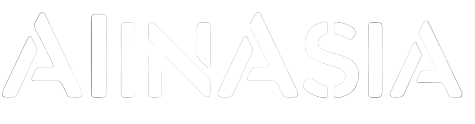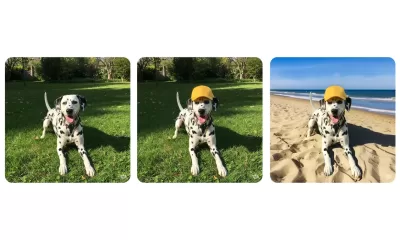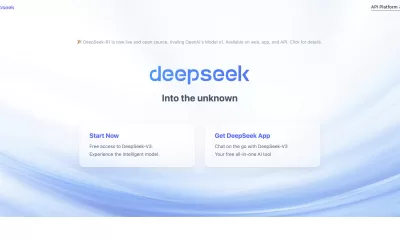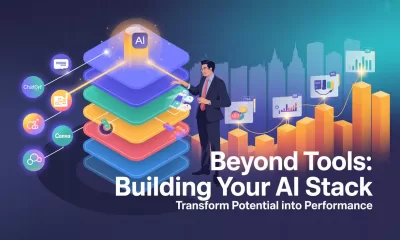Tools
Auraflow: The Open-Source AI Image Generator Challenging Stable Diffusion 3
Explore the competition between Auraflow and Stable Diffusion 3 in AI image generation, highlighting their strengths and weaknesses.
Published
10 months agoon
By
AIinAsia
TL;DR:
- Auraflow, a new open-source AI image generator, aims to outperform Stable Diffusion 3 (SD3) with its Apache 2.0 license.
- Comparison: Auraflow excels in impressionistic and fantastical styles, while SD3 is better at hyper-realistic and dynamic scenes.
- Hardware Requirements: Auraflow needs more VRAM (up to 35 GB) compared to SD3 (6 GB), making SD3 more accessible.
In the rapidly evolving world of AI image generation, a new contender has emerged: Auraflow. Developed by the generative media company FAL AI, Auraflow is gaining traction with its open-source Apache 2.0 license. This article pits Auraflow against Stability AI’s Stable Diffusion 3 (SD3) to see which model reigns supreme.
The Rise of Auraflow
Auraflow, released last week, is making waves in the AI community. Its open-source nature allows developers to tweak, modify, train, and even profit from their work without licensing fees. This freedom is crucial for speeding up development cycles in competitive industries.
Quote from FAL AI:
“We are excited to present you [with] the first release of our Auraflow model series, the largest yet completely open-sourced flow-based generation model capable of text-to-image generation.”
Training and Performance
Auraflow underwent rigorous training over four weeks, including pretraining with images of various sizes and resolutions. The result? A GenEval score of 0.64, boosted to 0.703 using a prompt-enhancement pipeline similar to DALL-E 3. Despite its impressive performance, Auraflow is still in beta (version 0.1).
Hardware Requirements
Auraflow requires a beefy GPU with around 12 GB of VRAM to run its fp16 version, compared to SD3, which runs fine on just 6 GB VRAM. However, FAL AI is working on a more manageable model.
Quote from FAL AI:
“Smaller models or MoE’s might be more efficient for consumer GPU cards, which have a limited amount of compute power, so follow closely for a mini version of [this] model that is still as powerful yet much much faster to run.”
Art Styles and Creativity Prompt:
“A detailed painting of a sunset over a tranquil lake, the sky filled with hues of orange, pink, and purple, a wooden pier extending into the water, a person sitting at the end of the pier with a fishing rod, surrounded by tall grasses and wildflowers, the overall style is impressionistic with bold brushstrokes and vibrant colors.”
- Auraflow: Captures the impressionistic style well but lacks detail in the person and nature.
- SD3 Medium: High attention to detail but less pronounced impressionistic style.
- Winner: Tie. Auraflow follows the impressionistic style more closely, but SD3 is more detailed.
Realism Prompt:
“A high-resolution photograph of a bustling city street at night, neon signs illuminating the scene, people walking along the sidewalks, cars driving by, a street vendor selling hot dogs, reflections of lights on wet pavement, the overall style is hyper-realistic with attention to detail and lighting, a neon sign says ‘Decrypt.’”
- Auraflow: Captures the vibrant nightlife but lacks sharp details.
- SD3 Medium: Provides high detail and clarity, making it the better model for this prompt.
Illustration Prompt:
“Hand-drawn illustration of a giant spider chasing a woman in the jungle, extremely scary, anguish, dark and creepy scenery, horror, hints of analog photography influence, sketch.”
- Auraflow: Creates a dark and creepy atmosphere but lacks detail.
- SD3 Medium: Offers a highly detailed and scary portrayal, making it the better model for this prompt.
Prompt Adherence Prompt:
“A surreal digital artwork of a floating island in the sky, the island covered in lush greenery and waterfalls cascading into the clouds below, a small castle at the center of the island, bridges made of light connecting to other floating islands, the sky is filled with colorful hot air balloons and mythical creatures, the overall style is fantastical with dreamy elements and glowing effects.”
- Auraflow: Captures all elements well but lacks detail in some.
- SD3 Medium: Highly detailed but weaker prompt adherence.
- Winner: Auraflow captured all the elements in the prompt.
Spatial Awareness Prompt:
“A dog standing on top of a TV showing the word ‘Decrypt’ on the screen. On the left there is a a woman in a business suit holding a coin, on the right there is a robot standing on top of a first aid box. The overall scenery is surreal.”
- Auraflow: Creates a surreal scene but with less refined details.
- SD3 Medium: Provides a highly detailed depiction but less imaginative.
- Winner: Tie. Both models provide all elements of the generation.
Anime and Manga Prompt:
“A female ninja fighting against a strong samurai in ancient Japan, anime, manga, highly detailed, colorful, dynamic.”
- Auraflow: Captures the dynamic and colorful elements but lacks adherence.
- SD3 Medium: Provides a more detailed and dynamic depiction but fails to capture the scenery.
- Winner: SD3 Medium provides a more detailed and dynamic depiction.
Conclusion: The Future of AI Image Generation
Auraflow excels in capturing impressionistic, fantastical, and whimsical styles, while SD3 Medium is better at providing detailed, hyper-realistic, and dynamic scenes. Auraflow’s Apache 2.0 open-source license makes it attractive for fine-tuners, but it requires more VRAM than SD3.
Quote from FAL AI:
“Some even boldly announced that open-source AI is dead. Not so fast!”
Comment and Share:
Which AI image generator do you think will dominate the market in the future? Share your thoughts and experiences with AI and AGI technologies in the comments below. Don’t forget to subscribe for updates on AI and AGI developments.
You may also like:
- Mastering AI Images: A Guide to Perfect Prompts for Business
- Revolutionising AI Image Generation: Ambient Diffusion and the Copyright Conundrum
- To learn more about Auraflow tap here.
Author
Discover more from AIinASIA
Subscribe to get the latest posts sent to your email.
You may like
-


Edit AI Images on the Go with Gemini’s New Update
-


OpenAI’s New ChatGPT Image Policy: Is AI Moderation Becoming Too Lax?
-


Perplexity’s Deep Research Tool is Reshaping Market Dynamics
-


DeepSeek in Singapore: AI Miracle or Security Minefield?
-


DeepSeek’s Rise: The $6M AI Disrupting Silicon Valley’s Billion-Dollar Game
-


Where Can You Apply Generative vs. Analytical AI Effectively?
Tools
Upgrade Your ChatGPT Game With These 5 Prompts Tips
Most people ask ChatGPT the wrong way. These 5 prompt upgrades will train the AI to think sharper and deliver smarter answers every time.
Published
5 days agoon
May 29, 2025By
AIinAsia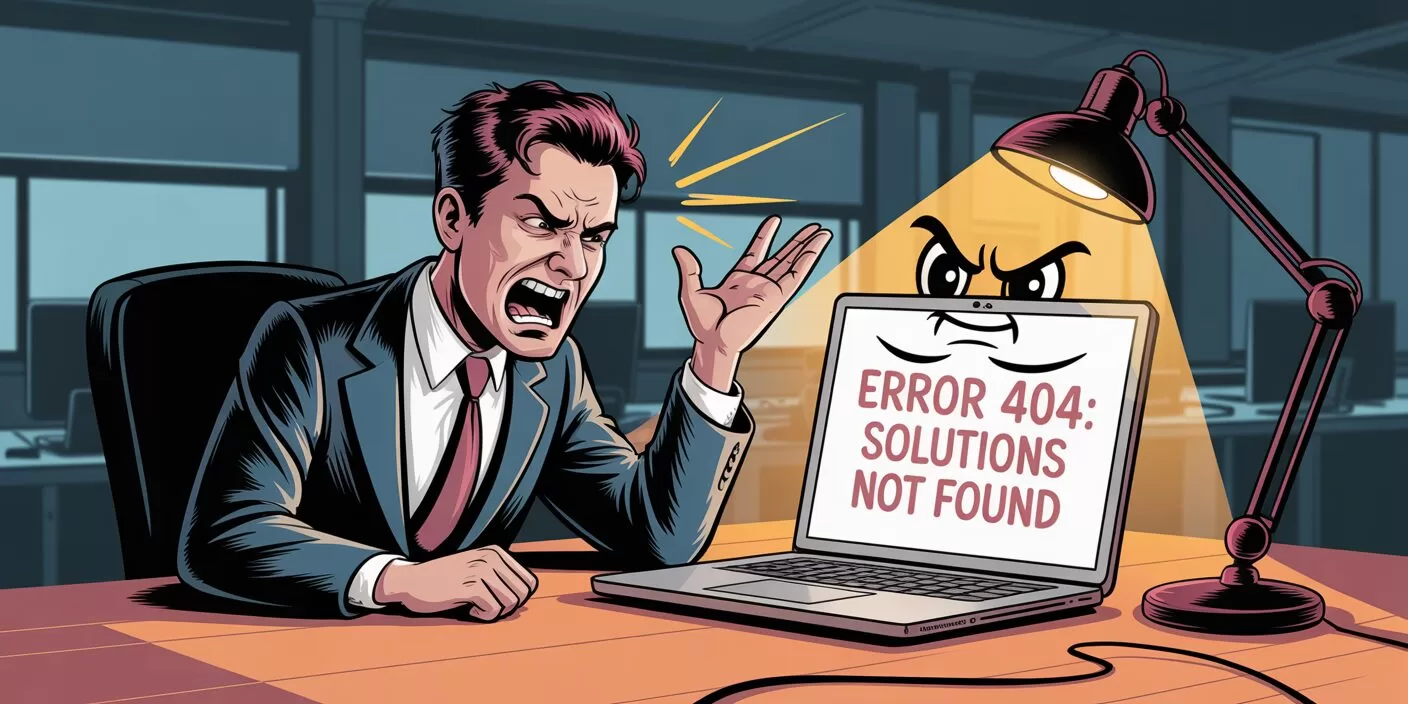
What if the problem isn’t ChatGPT — but how you’re talking to it? As businesses across Asia scramble to integrate AI into daily workflows, far too many professionals are getting half-baked answers and wasting time refining prompts. Precision equals clarity. And clarity starts with knowing what to ask. Read on for 5 elite ChatGPT prompt tips.
TL;DR — What You Need To Know
- ChatGPT often gives vague or flawed answers because the prompt lacks structure
- Adding 5 targeted follow-up requests can dramatically improve output quality
- Smart prompting forces the AI to self-check, ask better questions, and aim higher
- These techniques turn ChatGPT into a sharper thinking partner for professionals
1. Make ChatGPT Score Its Own Work
Like a student handing in homework and marking their own essay, ChatGPT performs better when it’s made to judge itself. Give it a red pen:
“I want you to assess your response against this checklist. Rate your answer on a scale of 1-10 for each of these criteria: accuracy, completeness, relevance, clarity, and practical usefulness…”
By forcing the AI to reflect on its own output, you raise the baseline for what counts as “done.” You get more precise responses — and fewer excuses to settle for less.
2. Demand Reasoning, Not Just Answers
Don’t let ChatGPT blag its way through your questions like a first-year intern. Make it show its working — maths teacher-style.
“For each main point in your response, explain your reasoning process…”
This single move helps you spot weak assumptions and gives you greater confidence in the result. Especially important when decisions — or reputations — are on the line.
3. Make It Ask the Right Questions First
If your prompt sounds like a half-baked WhatsApp message at 2am, don’t expect brilliance. Before ChatGPT replies, let it play detective.
“Before giving me any answer, point out exactly what I’ve left out of my request…”
It’s the kind of intelligent friction that turns vague ideas into actionable prompts. Think of it as ChatGPT playing devil’s advocate before it turns into your co-pilot.
4. Find Your Blind Spots Early
Even the best minds occasionally forget the obvious. Enter ChatGPT, your AI-powered Socrates, asking the awkward questions others won’t.
“Review my request and tell me what angles I’m completely missing…”
This elevates the conversation. ChatGPT stops being a yes-man and starts acting like the curious challenger every business leader needs.
5. Push It to Think Like an Expert
You wouldn’t ask a junior exec to run your quarterly strategy — so don’t let ChatGPT deliver B-grade insights. Demand elite thinking.
“Respond to my question as if you were in the top 1% of experts in my field…”
This unlocks deeper insights, smarter trade-offs, and far more useful recommendations — especially when your questions relate to strategy, branding, or customer psychology.
Get Better Answers From ChatGPT Every Time
The best ChatGPT users aren’t the ones with the fanciest tools. They’re the ones who ask better questions. Use these five prompt upgrades as your new default. Over time, the difference isn’t just better responses — it’s better thinking.
Share YOUR ChatGPT prompt tips!
Do your ChatGPT answers leave you with digital drivel? Share your own tips and tricks in the comments below!
You may also like:
- 7 Effective AI Prompt Strategies to Elevate Your Results Instantly
- Game-Changing Google Gemini Tips for Tech-Savvy Asians
- Or tap here to try these ChatGPT prompt tips now
Author
Discover more from AIinASIA
Subscribe to get the latest posts sent to your email.
Learning
Build Your Own Custom GPT in Under 30 Minutes – Step-by-Step Beginner’s Guide
Create your own GPT without writing code. This beginner-friendly guide shows you how to build, customise, and publish a ChatGPT assistant using OpenAI’s builder — complete with personality, knowledge, and tools.
Published
1 week agoon
May 26, 2025
A friendly guide to building your personalised ChatGPT assistant (custom GPT creation) in under 30 minutes
The Quick Essentials
Before we dive in, here’s what you need to know:
- You’ll need a ChatGPT Plus or Enterprise account (the paid version)
- Creating a custom GPT involves naming it, giving it a personality, uploading knowledge files, and enabling tools
- The entire process happens at chat.openai.com/gpts
- No coding required — just plain English instructions
- You can keep your GPT private, share it via link, or publish it in the GPT Store
Step 1: Getting Access
First things first, you need a ChatGPT Plus subscription:
- Head over to chat.openai.com
- Click “Upgrade to Plus” if you haven’t subscribed yet
- Confirm your plan and payment (USD $20/month at the time of writing)
Once you’re all subscribed:
- Navigate to: chat.openai.com/gpts
- Click the black “Explore GPTs” button in the left menu
- At the top right, click “Create”

Brilliant! You’re now in the GPT Builder interface where all the magic happens.
Step 2: Starting in “Create” Mode
You’ll see a chat interface asking: “What would you like to make?”
This is where you describe your GPT in plain language. For example:
“I’d like to create a friendly GPT that helps junior marketers in the UK write social media copy. It should use casual British English and understand cultural references from across the UK.”

The system will respond with follow-up questions like:
- What tone should it use?
- Should it browse the internet or run code?
- Will you upload any knowledge files?
Answer naturally and conversationally. The system builds a draft GPT based on your answers.

It may even recommend a name and an image:

Once the chat version feels roughly right, click “Configure” in the top bar to manually fine-tune everything.

Step 3: Configuring Your GPT
This is the control panel where you can edit every setting. Follow these steps:
3.1 — Name Your GPT
- In the Name field: give it a clear name like “Brit Copy Buddy”
- In Description: write what it does — “Helps junior UK marketers write scroll-stopping social copy in casual British English.”
3.2 — Write the Instructions
Scroll down to the Instructions box and type your behaviour settings. Think of this like a personality manual. If you followed the steps, then it may well already be filled in for you. This is where the magic happens, so make sure it truly reflects your purpose. Because it is so important, we created a separate guide for this which you can read here. For example:
This GPT is a friendly and culturally aware assistant designed to help junior marketers in the UK write engaging social media copy. It communicates in a casual, approachable tone using British English, including regionally familiar slang and references from across England, Scotland, Wales, and Northern Ireland. It provides clear, supportive guidance to help users improve their writing, offering creative suggestions while keeping brand voice and audience in mind. It can reference UK cultural events, holidays, humour, and idioms to make content feel local and relevant. It avoids Americanisms and ensures that grammar, spelling, and phrasing are aligned with UK standards. The assistant will ask for context when needed (e.g., target audience or platform), and will aim to keep things breezy, witty, and scroll-stopping.
3.3 — Add Conversation Starters
Under Conversation Starters, add 3–4 useful prompts users might click on:
- “Help me write a tweet for a UK skincare brand launch”
- “Can you make this Instagram caption sound more British?”
- “Draft some TikTok captions about a new meal deal”
This helps users jump straight in without typing from scratch.

Step 4: Adding Custom Knowledge (Optional but Recommended)
If you want the GPT to reference your own documents — like brand guidelines or FAQs — follow these steps:
- Scroll to the Knowledge section
- Drag and drop your files (accepted formats: .pdf, .txt, .csv, .md, .json)
- Upload limit is around 20 files at present
Example: Upload a “Tone of Voice Guide.pdf” and your GPT will use it to match your brand style.

Important note: Your GPT can reference but not quote files word-for-word. It learns the content conceptually rather than memorising exact phrases.
We have created a step-by-step guide for the best way to structure your Knowledge files here.
Step 5: Enabling Tools
Now choose which abilities your GPT should have.
Scroll to Capabilities, and toggle the following:
- ✅ Web Browsing — useful for real-time info like news or trends
- ✅ Code Interpreter — for handling files, calculations, data plots
- ✅ Image Generation — if you want it to create pictures (e.g., Instagram ideas)
- ✅ File Uploads — lets users feed the GPT spreadsheets or PDFs
Select only what’s genuinely useful — too many tools can make your GPT’s responses confusing.

Step 6: Testing Your GPT Thoroughly
Before publishing, have a proper chat with your GPT.
Ask both straightforward and unusual questions to test:
- Does it maintain the right tone?
- Does it understand your uploaded files?
- Does it use tools properly (like making charts or browsing)?
- Does it clarify things when uncertain or guess incorrectly?
If anything feels off, go back to the Instructions and tweak your wording. Even changing one line can make a significant difference.
Step 7: Create New Action
This function allows you to turn your GPT into a powerful API-aware assistant that can fetch data, trigger services, or complete tasks — all from inside the chat.
This is an optional extra when creating a Custom GPT and is complicated enough to need its own guide, which you can read here.
If this is your first attempt at creating a Custom GPT, we suggest skipping this step for now and moving on to Step 8.
Step 8: Switch Off Training
You should always consider anything sensitive you share with any AI chatbot. However, its always a good idea to switch off the request to improve the AI models.

Step 9: Publishing Your GPT
At the bottom right, click the “Publish” button.
You’ll be asked to choose:
- Private — only visible to you
- Unlisted — only people with your link can access it
- Public — listed on the GPT Store for anyone to use
Give it a thumbnail image (upload one or use the auto-generated option), choose a category (e.g., Marketing, Productivity), and confirm.

Congratulations! Your GPT is now live and you can view it.


Final Tips for Success
- 🧹 Keep it focused — One GPT = one clear purpose
- 🪪 Use your brand voice — match the tone your users expect
- 🔁 Iterate regularly — update your files and instructions as you learn what works
- 💬 Share wisely — use private/unlisted first before going public
Happy GPT creating! With these steps, you’ll be up and running with your custom assistant in no time.
You may also find useful:
- How to Upload Knowledge into Your Custom GPT
- How to Use the “Create an Action” Feature in Custom GPTs
- Or try this playbook out now at ChatGPT by tapping here.
Author
-
Adrian is an AI, marketing, and technology strategist based in Asia, with over 25 years of experience in the region. Originally from the UK, he has worked with some of the world’s largest tech companies and successfully built and sold several tech businesses. Currently, Adrian leads commercial strategy and negotiations at one of ASEAN’s largest AI companies. Driven by a passion to empower startups and small businesses, he dedicates his spare time to helping them boost performance and efficiency by embracing AI tools. His expertise spans growth and strategy, sales and marketing, go-to-market strategy, AI integration, startup mentoring, and investments. View all posts
Discover more from AIinASIA
Subscribe to get the latest posts sent to your email.
Learning
How to Upload Knowledge into Your Custom GPT
Want your Custom GPT to actually know your stuff? Learn how to upload your own documents into ChatGPT’s Knowledge section, with step-by-step instructions, supported file formats, and key watchouts.
Published
2 weeks agoon
May 20, 2025By
AIinAsia
Your step-by-step guide to making a smarter GPT with your own documents.
Why Upload Your Own Knowledge?
Even the best GPT won’t really sound like you — or know your stuff — unless you teach it. That’s where knowledge uploads come in.
By uploading files (PDFs, DOCs, TXT, etc.), your GPT can:
- Answer questions based on your business material
- Speak in your tone and style
- Cut down on repetitive manual responses
- Act as a trained assistant, contract reviewer, customer explainer, or internal helpdesk
Think of it as giving your GPT “homework.” You hand it your documents, and it quietly studies them behind the scenes so it can sound smart in front of your users.
Why Upload Your Own Knowledge?
Even the best GPT won’t truly sound like you — or know your stuff — unless you teach it. That’s where knowledge uploads come in.
By uploading files (PDFs, DOCs, TXT, etc.), your GPT can:
- Answer questions based on your business material
- Speak in your tone and style
- Cut down on repetitive manual responses
- Act as a trained assistant, contract reviewer, customer explainer, or internal helpdesk
Think of it as giving your GPT “homework.” You hand it your documents, and it quietly studies them behind the scenes so it can sound smart in front of your users.
Step-by-Step: How to Upload Documents to a Custom GPT
Prerequisite: You’ve already created your Custom GPT (via https://chat.openai.com/gpts). You’re now ready to add your own knowledge base by uploading documents.
Step 1: Go to the GPT Builder
Go to https://chat.openai.com/gpts. Click on your Custom GPT and select “Edit GPT.”
Step 2: Find the “Knowledge” Section
In the left-hand menu, select “Knowledge” and click “Upload files.”
Step 3: Add Your Files
Drag and drop or browse to upload your documents. Supported formats include .pdf, .docx, .txt, .md, .csv. You can upload up to 20 files with a combined size of 512 MB. You can ask ChatGPT to help you assess and convert documents into these formats if you need to with this prompt:
I want to use this document inside a Custom GPT as part of its Knowledge section. Please assess the content and do the following:
Identify if this content is suitable to be uploaded directly (e.g. clear, clean, complete), or if it needs to be rewritten, summarised, or broken into smaller chunks.
If the formatting is poor (e.g. tables, layout issues, scanned PDF style), convert it into clean, text-based markdown or plain text format that preserves all meaning and structure.
Remove any unnecessary elements such as headers/footers, page numbers, duplicated content, or visual formatting that won’t translate well into plain text.
Structure the output into a clean, well-labelled text file that can be uploaded into the Knowledge section of a Custom GPT (i.e. .txt or .md format). Use clear section titles and bullet points where appropriate.
Keep all the important content, but make sure it’s optimised for retrieval by a GPT model. That means using simple, clear language and logical structure.
Name the output file appropriately (e.g. “2025_PricingOverview.txt” or “Legal_Terms_Guide.md”).
Please begin by assessing the suitability of the input and then output a clean, upload-ready version.
[Optional Tip (if you’re uploading a file):
Start with:]
“Please assess the uploaded file using the instructions below…” and paste the prompt afterward.
Step 4: Check the File List
You’ll see a list of your uploaded files. Use the trash icon to remove any if needed. You can update this list at any time.
Step 5: Save and Publish
Click “Save” or “Publish” to apply your changes. Your GPT can now access your uploaded documents to answer relevant prompts.
What Kind of Files Work Best?
Ideal Files:
- Cleanly written PDFs (guides, SOPs, FAQs)
- Contracts and legal templates
- Onboarding documents, pricing sheets
- Internal wikis (exported to .txt or .md)
Avoid These:
- Scanned documents with images
- Slides with only images or no speaker notes
- Encrypted or locked PDFs
- Files full of links without explanations
Tip: For web pages, copy-paste the content into a clean .txt or .md file.
How the GPT Uses This Info
Your GPT will search the uploaded documents in real time when a relevant prompt is given. It doesn’t memorise the content — it retrieves from it. It performs best when the material is clearly written and structured.
Watch Outs
- No File Structuring = Confused GPT
If you upload a single giant PDF with 50 topics and poor formatting, the GPT will struggle. Break it into smaller, well-labelled files. - Bad Formatting = Bad Responses
If your file has unusual fonts, broken tables, or visual layouts (especially common in PDFs), the GPT may misread it. Clean formats like .txt, .docx, or markdown work best. - No Source Citations
By default, GPT won’t say where the information came from. If this matters, add an instruction like: “Always mention which document you’re referencing.” - File Limit
You can only upload 20 files per GPT. Curate carefully and consider trimming or combining related documents.
Curating the “Core Knowledge” for Best Results
Ask yourself:
- What do I want this GPT to do? Only upload documents relevant to those tasks.
- Will someone else use this? Include glossaries or context if needed.
- Is this content clear and self-contained? If not, simplify or split into manageable chunks.
Example Use Cases:
LegalGPT: Upload contracts, clause trackers, fallback templates
SalesGPT: Upload pitch decks, product specs, objection-handling guides
HRGPT: Upload company policies, onboarding FAQs
Bonus Tip: Pair With System Instructions
After uploading, adjust your GPT’s instructions to reflect how it should use that knowledge. Example: “You are a helpful assistant trained specifically on SQREEM’s legal contracts and internal SOPs. Always answer using information from the uploaded documents. If unsure, say ‘I’m not certain — please check with legal.’” You can also use the “Prompt Starter” section to load reusable queries.
Updating Your Knowledge Files Later
Return to “Edit GPT > Knowledge” anytime to remove outdated files or upload new ones. Save to apply changes. Your GPT will instantly use the latest content.
Version Control and Multiple GPTs
You can create multiple GPTs with different document sets, or use file naming conventions to stay organised. Examples:
01_PricingOverview_Q1-2025.txt
02_TOS_Updated_April2025.docx
03_FAQ_InternalOnly.md
What To Do Next
Now that your GPT has your content, test it by asking:
“Summarise our latest pricing model”
“What’s our refund policy?”
“Write a client email using our onboarding flow”
“Check clause 7.3 in the uploaded SOW template”
You May Also Find Useful:
Author
Discover more from AIinASIA
Subscribe to get the latest posts sent to your email.

Upgrade Your ChatGPT Game With These 5 Prompts Tips

If AI Kills the Open Web, What’s Next?

Build Your Own Custom GPT in Under 30 Minutes – Step-by-Step Beginner’s Guide
Trending
-

 Life3 weeks ago
Life3 weeks ago7 Mind-Blowing New ChatGPT Use Cases in 2025
-

 Learning2 weeks ago
Learning2 weeks agoHow to Use the “Create an Action” Feature in Custom GPTs
-

 Business3 weeks ago
Business3 weeks agoAI Just Killed 8 Jobs… But Created 15 New Ones Paying £100k+
-

 Tools3 weeks ago
Tools3 weeks agoEdit AI Images on the Go with Gemini’s New Update
-

 Learning1 week ago
Learning1 week agoBuild Your Own Custom GPT in Under 30 Minutes – Step-by-Step Beginner’s Guide
-

 Learning2 weeks ago
Learning2 weeks agoHow to Upload Knowledge into Your Custom GPT
-

 Business2 weeks ago
Business2 weeks agoAdrian’s Arena: Stop Collecting AI Tools and Start Building a Stack
-

 Life3 weeks ago
Life3 weeks agoAdrian’s Arena: Will AI Get You Fired? 9 Mistakes That Could Cost You Everything