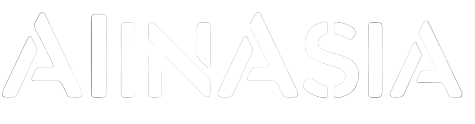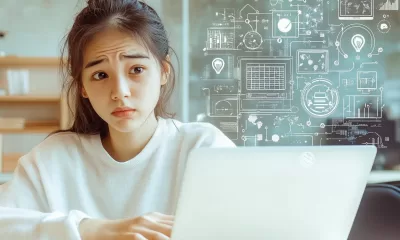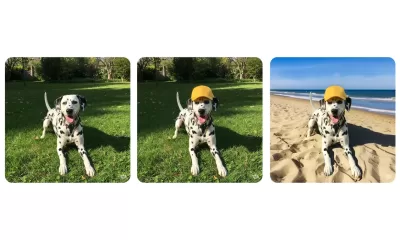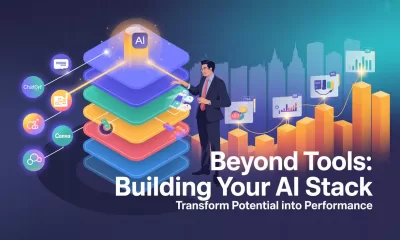Prompts
5 Powerful Prompts for Clear and Compelling Communication
Discover how ChatGPT’s powerful prompts can elevate your writing skills.
Published
1 year agoon
By
AIinAsia
TL;DR:
- Enhance your writing skills with our ChatGPT tips
- Master the art of crafting attention-grabbing hooks, concise messages, and clear calls to action
- Discover how to make your writing more engaging, relevant, and valuable to your audience
- Explore the impact of AI and AGI advancements in Asia and their growing influence on global communication
Elevate Your Writing with AI: An Introduction
In the digital age, effective communication is essential for personal and professional success. As we navigate a world increasingly shaped by artificial intelligence (AI) and artificial general intelligence (AGI), being able to write clearly and compellingly is more important than ever. With ChatGPT, an AI-powered tool, you can transform your writing using five powerful prompts. In this article, we’ll delve into how to use ChatGPT to make your writing more engaging and effective, with a focus on the growing landscape of AI and AGI in Asia.
Five ChatGPT Prompts for Compelling Communication and Overall Better Writing
1. Craft Attention-Grabbing Hooks
“I’m pasting a message I wrote, a [describe the nature of the message] designed for [describe the audience]. Your task is to help the first line grab the attention of the reader so they keep reading. Understand the copy and create a hook. The hook should be between 6-12 words long and aim to strike a chord, create an information gap or draw someone in. This should not be a question. Give me 5 options for new hooks for this copy so I can choose the best: [Paste copy here]”
2. Make Your Writing Concise and Impactful
“I’m pasting a message I wrote, a [describe the nature of the message] designed for [describe the recipients]. Your task is to make it shorter so my audience will read and understand it without needing to skim read. Look to remove waffle and additional words, and change any instances of passive voice to active. Remove repetition. Keep my tone of voice and keep the meaning of the text the same. Remove any information not essential to the main message and add as numbered footnotes at the end: [Paste copy here]”
3. Clarify the Benefits for Your Audience
“I’m pasting a message I wrote, a [describe the nature of the message] designed for [describe the audience]. Your task is to make sure it’s clear what’s in it for them. Make sure it’s clear why they should care about this message. Suggest edits, including additional lines or reordering of information, that will have this effect: [Paste copy here]”
4. Remove Ambiguity and Enhance Clarity
“I’m pasting a message I wrote, a [describe the nature of the message] designed for [describe the audience]. Your task is to remove ambiguity. Without changing the meaning, style, tone or anything that is not ambiguous, produce a new version that simplifies anything potentially confusing and avoids raising objections. Explain what you changed so I can understand: [Paste copy here]”
5. Create Clear and Compelling Calls to Action
“I’m pasting a message I wrote, a [describe the nature of the message] designed for [describe the audience]. Your task is to ensure there’s a compelling call to action. When someone has read this, I want them to [describe the desired action]. Ensure this is clear in my copy. Provide 3 options for new wording and explain where this new wording should go for best chance of the call to action being followed. [Paste copy here]”.
Comment and Share on These Communication Improvements
How has ChatGPT helped you improve your writing? What do you think about the growing impact of AI and AGI in Asia? Share your thoughts and experiences below and don’t forget to subscribe for updates on AI and AGI developments. Let’s build a community of clear and compelling communicators together!
You may also like:
- Going Viral on Social Media With AI
- OpenAI’s 6 Top Tips for ChatGPT Success in Asia
- Two-Faced AI: Hidden Deceptions and the Struggle to Untangle Them
- Or visit the free version of ChatGPT to try these prompts now but tapping here.
Author
Discover more from AIinASIA
Subscribe to get the latest posts sent to your email.
You may like
Prompts
10 Prompts to Create a Winning Sales Pitch with ChatGPT
Need to perfect your sales pitch? Use these 10 ChatGPT prompts to craft persuasive pitches that capture attention and close deals.
Published
3 months agoon
February 24, 2025By
AIinAsia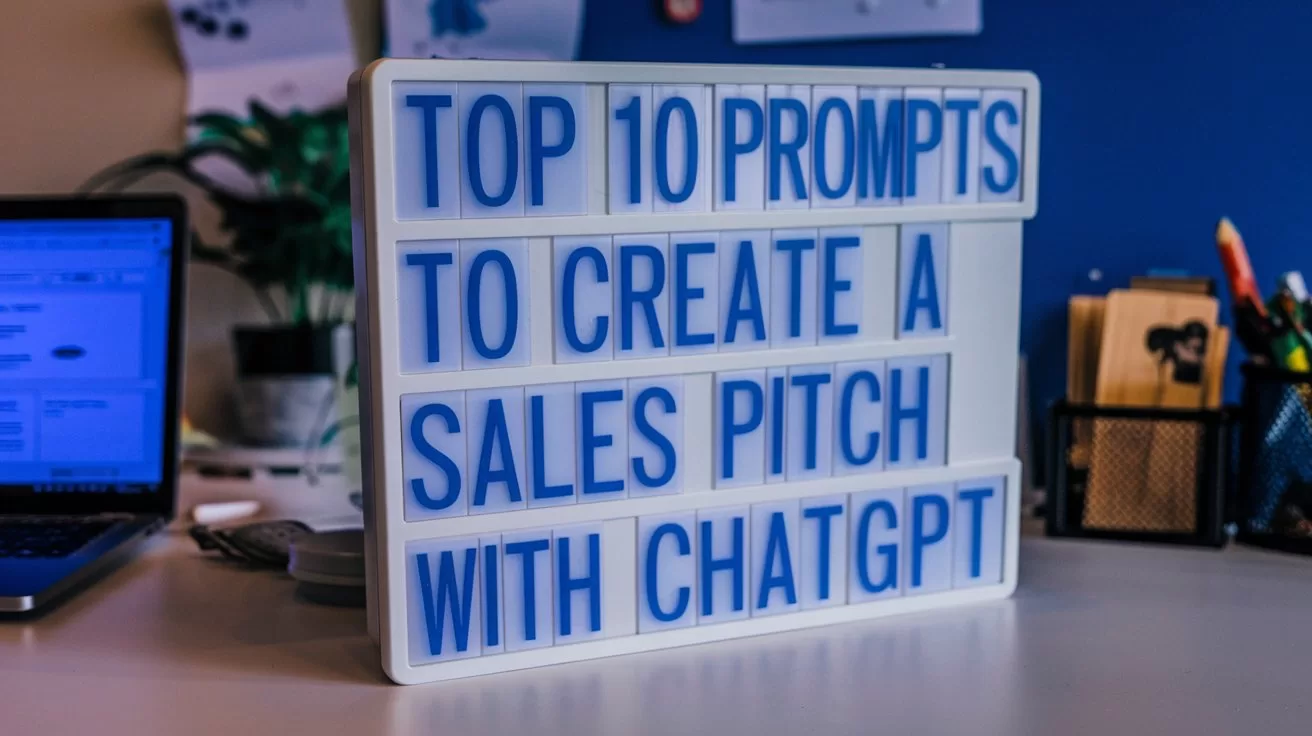
TL;DR
- AIAcademy.Asia: This series helps you master work skills with ChatGPT. In this article, we focus on crafting compelling sales pitches.
- ChatGPT can help you write hooks, address audience pain points, highlight benefits, and handle objections effectively.
- Includes 10 actionable prompts like “Start with a captivating hook,” “Back it up with proof,” and “Handle objections.”
- Use these prompts to create pitches that engage, persuade, and convert your audience.
Perfect Your Sales Pitch with ChatGPT
A great sales pitch is your ticket to capturing attention, demonstrating value, and closing deals. But crafting the perfect pitch requires clarity, persuasion, and an understanding of your audience’s needs.
ChatGPT can be your secret weapon for creating sales pitches that resonate and convert. Whether you’re pitching to a client, investor, or internal stakeholder, these prompts will help you craft pitches that leave a lasting impression.
Quick Tips for Sales Pitch Prompts
To make your sales pitch impactful, keep these tips in mind when using ChatGPT:
- Focus on the Audience: Share details about who you’re pitching to and what they care about.
- Highlight the Value: Clearly state the benefits or ROI your solution provides.
- Refine for Persuasion: Request alternative versions or tweaks to fine-tune your pitch.
Top 10 Prompts to Create a Winning Sales Pitch with ChatGPT
1. Start with a Captivating Hook
Prompt: “Write a compelling opening line for a sales pitch about [product/service]. Highlight the biggest benefit.”
- Why It Works: It grabs attention and sets the stage for your pitch.
2. Present the Problem
Prompt: “Draft a problem statement for [target audience] highlighting their key challenge related to [specific issue].”
- Why It Works: It demonstrates empathy and shows you understand their needs.
3. Introduce the Solution
Prompt: “Write a clear and persuasive explanation of how [product/service] solves [specific problem].”
- Why It Works: It ties your offering directly to the audience’s pain points.
4. Highlight Key Benefits
Prompt: “List the top 3 benefits of [product/service] for [specific audience]. Make them concise and impactful.”
- Why It Works: It focuses on what matters most to your audience.
5. Back It Up with Proof
Prompt: “Include a case study or testimonial in this sales pitch to demonstrate the success of [product/service].”
- Why It Works: It builds credibility and trust.
6. Add a Value Proposition
Prompt: “Write a strong value proposition for [product/service] that highlights its unique selling points.”
- Why It Works: It differentiates your offering from competitors.
7. Create a Call-to-Action
Prompt: “Draft a persuasive call-to-action for the end of a sales pitch, encouraging the audience to [specific action, e.g., schedule a demo].”
- Why It Works: It provides clear next steps, making it easy for the audience to act.
8. Tailor for Specific Industries
Prompt: “Adapt this sales pitch for [industry/sector]. Use relevant language and examples.”
- Why It Works: It ensures the pitch resonates with the audience’s context.
9. Handle Objections
Prompt: “Draft responses to common objections about [product/service], such as cost or implementation challenges.”
- Why It Works: It prepares you to address concerns confidently.
10. Close with Impact
Prompt: “Write a strong closing statement for a sales pitch, summarising the value and expressing enthusiasm for collaboration.”
- Why It Works: It leaves a positive and lasting impression.
Create a Winning Sales Pitch with ChatGPT
Creating a winning sales pitch is all about connecting with your audience and delivering value. Use these ChatGPT prompts to craft pitches that capture attention, solve problems, and inspire action. Whether you’re pitching a product, service, or idea, let ChatGPT help you close the deal.
Have you used ChatGPT for sales pitches? Share your tips or success stories in the comments below!
Useful Links:
- We’ve already explored the “Top 10 Prompts to Write Better Emails with ChatGPT“—tap here to read that now.
- Have a prompt of your own or a success story to share? Drop a comment below or connect with us on X/Twitter here. We’d love to hear how AIAcademy Asia is helping you level up. You can also sign up for our newsletter here.
- Try these prompts on the free version of ChatGPT by tapping here.
- Want to level up your AI skills in a more structured environment? Visit AIAcademey.asia to learn more.
Author
Discover more from AIinASIA
Subscribe to get the latest posts sent to your email.
Prompts
10 Prompts to Handle Difficult Clients with ChatGPT
Dealing with a challenging client? Use these 10 ChatGPT prompts to manage complaints, set boundaries, and maintain professional relationships.
Published
3 months agoon
February 23, 2025By
AIinAsia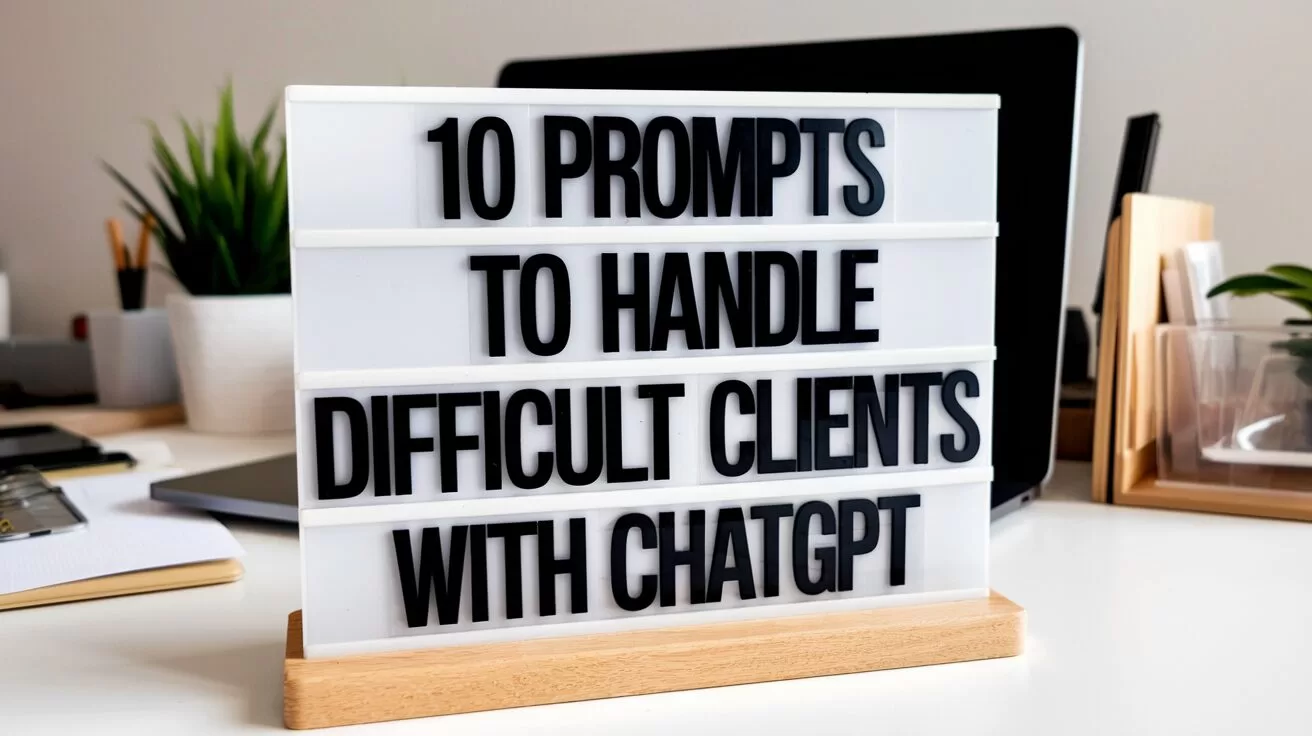
TL;DR
- AIAcademy Asia: This series helps you master work skills with ChatGPT. In this article, we focus on handling challenging client interactions professionally.
- ChatGPT can help you acknowledge complaints, set boundaries, and respond to difficult scenarios with empathy and clarity.
- Includes 10 actionable prompts like “Handle unrealistic expectations,” “Respond to last-minute changes,” and “Follow up after resolution.”
- Use these prompts to manage difficult clients effectively and maintain strong relationships.
Navigate Difficult Client Situations with ChatGPT
Dealing with difficult clients is a challenge every professional encounters at some point. Whether it’s managing high expectations, addressing complaints, or handling miscommunication, staying calm and professional is essential to maintaining trust and delivering results.
ChatGPT can be your go-to assistant for crafting thoughtful responses, setting boundaries, and resolving client issues effectively. With these prompts, you’ll learn how to handle challenging client interactions with confidence and professionalism.
Quick Tips for Client-Handling Prompts
To get the best out of ChatGPT for handling difficult clients, keep these tips in mind:
- Focus on Empathy: Include prompts that acknowledge the client’s feelings while offering solutions.
- Be Clear and Professional: Request concise and respectful language to maintain professionalism.
- Tailor for Context: Share details about the situation to get customised suggestions.
Top 10 Prompts to Handle Difficult Clients with ChatGPT
1. Acknowledge Complaints
Prompt: “Write a professional response to a client complaint about [specific issue]. Acknowledge their frustration and propose a solution.”
- Why It Works: It shows empathy and a proactive approach to resolving the issue.
2. Handle Unrealistic Expectations
Prompt: “Draft a polite email to a client explaining why their request for [specific demand] cannot be fulfilled and offer alternative solutions.”
- Why It Works: It sets boundaries while maintaining a positive relationship.
3. Calm an Angry Client
Prompt: “Write a professional response to an angry client who feels their concerns weren’t addressed. Reassure them and outline the steps we’re taking.”
- Why It Works: It diffuses tension while rebuilding trust.
4. Respond to Last-Minute Changes
Prompt: “Draft a professional email addressing a client’s last-minute change request for [specific project]. Include the impact on timelines and costs.”
- Why It Works: It manages client expectations while clearly outlining the implications.
5. Clarify Misunderstandings
Prompt: “Write an email to clarify a miscommunication with a client about [specific topic]. Ensure the tone is respectful and solution-focused.”
- Why It Works: It prevents further confusion and reinforces professionalism.
6. Request Missing Information
Prompt: “Draft a polite email requesting additional information from a client to complete [specific task]. Emphasise the importance of their input.”
- Why It Works: It avoids delays while maintaining a collaborative tone.
7. Offer Compromises
Prompt: “Write a proposal to a client offering a compromise on [specific issue]. Highlight the mutual benefits.”
- Why It Works: It resolves disagreements by finding middle ground.
8. Turn Negative Feedback into Opportunities
Prompt: “Draft a response to negative feedback from a client about [specific service]. Thank them for their input and share how we’ll address their concerns.”
- Why It Works: It shows accountability and a commitment to improvement.
9. Set Boundaries Politely
Prompt: “Write a professional email to a client who consistently contacts outside of business hours. Politely remind them of our communication policy.”
- Why It Works: It maintains professionalism while protecting your boundaries.
10. Follow Up After Resolution
Prompt: “Draft a follow-up email to a client confirming the resolution of [specific issue]. Thank them for their patience and invite further feedback.”
- Why It Works: It leaves a positive final impression and reinforces trust.
Handle Difficult Clients with ChatGPT
Handling difficult clients doesn’t have to be stressful. Use these ChatGPT prompts to craft thoughtful responses, set clear expectations, and turn challenges into opportunities to strengthen relationships. With the right approach, even tough situations can lead to lasting partnerships.
Have you used ChatGPT to handle difficult client scenarios? Share your tips or success stories in the comments below!
Useful Links:
- We’ve already explored the “Top 10 Prompts to Write Better Emails with ChatGPT“—tap here to read that now.
- Have a prompt of your own or a success story to share? Drop a comment below or connect with us on X/Twitter here. We’d love to hear how AIAcademy Asia is helping you level up. You can also sign up for our newsletter here.
- Try these prompts on the free version of ChatGPT by tapping here.
- Want to level up your AI skills in a more structured environment? Visit AIAcademey.asia to learn more.
Author
Discover more from AIinASIA
Subscribe to get the latest posts sent to your email.
Prompts
10 Prompts to Reduce Stress at Work with ChatGPT
Feeling overwhelmed at work? Use these 10 ChatGPT prompts to manage stress, organise tasks, and create a healthier work-life balance.
Published
3 months agoon
February 22, 2025By
AIinAsia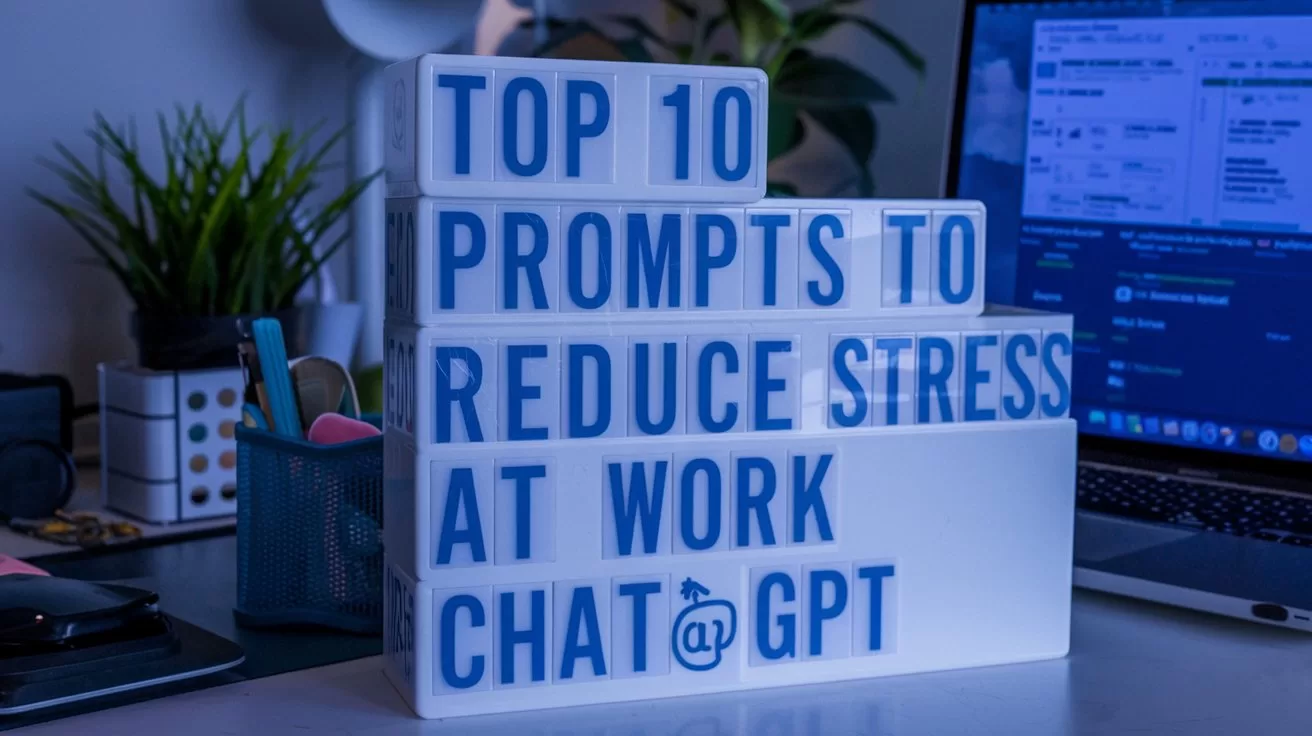
TL;DR
- AIAcademy.Asia: This series helps you master work skills with ChatGPT. In this article, we focus on reducing workplace stress.
- ChatGPT can help organise tasks, incorporate mindfulness, and simplify repetitive work.
- Includes 10 actionable prompts like “Organise your tasks,” “Handle overwhelming deadlines,” and “Practice gratitude.”
- Use these prompts to manage stress, stay balanced, and prioritise your well-being.
Beat Work Stress with ChatGPT
Workplace stress is something we all face at some point—tight deadlines, endless tasks, or unexpected challenges can pile up and leave us feeling overwhelmed. But managing stress is essential not only for your productivity but also for your mental and physical well-being.
ChatGPT can help you tackle workplace stress by providing solutions to streamline tasks, manage your workload, and even incorporate mindfulness into your day. With these prompts, you’ll learn practical strategies to reduce stress and create a healthier work environment.
Quick Tips for Stress-Relief Prompts
To get the most out of ChatGPT in reducing stress, keep these tips in mind:
- Be Honest About Your Challenges: Share specific stressors to get actionable advice.
- Focus on Balance: Request prompts that help you balance work with rest and recovery.
- Make it Personal: Tailor suggestions to your unique work situation and preferences.
Top 10 Prompts to Reduce Stress at Work with ChatGPT
1. Organise Your Tasks
Prompt: “Help me organise my to-do list. These are my tasks: [list tasks]. Prioritise them and suggest how to approach them efficiently.”
- Why It Works: It reduces the mental load by giving you a clear plan to tackle your tasks.
2. Create a Time-Blocked Schedule
Prompt: “Draft a time-blocked schedule for my day, focusing on completing my most stressful tasks in the morning.”
- Why It Works: It ensures you handle high-stress tasks when your energy is highest, leaving the rest of the day for lighter work.
3. Incorporate Mindfulness
Prompt: “Suggest a 5-minute mindfulness routine I can use during work breaks to reduce stress.”
- Why It Works: It helps you reset and recharge, even during a busy day.
4. Handle Overwhelming Deadlines
Prompt: “Suggest a plan for meeting these deadlines: [list tasks and deadlines]. Include ways to stay focused and avoid burnout.”
- Why It Works: It provides a step-by-step plan to meet deadlines without overloading yourself.
5. Minimise Meeting Fatigue
Prompt: “What strategies can I use to reduce stress from back-to-back meetings? Include ways to make meetings more productive.”
- Why It Works: It ensures you make the most of your time while keeping mental exhaustion at bay.
6. Ask for Support
Prompt: “Draft an email to my manager requesting support with my workload. Keep it polite and professional.”
- Why It Works: It opens up a dialogue about your challenges, allowing you to seek help without hesitation.
7. Take Productive Breaks
Prompt: “Suggest productive and relaxing ways to spend 10-minute breaks during my workday.”
- Why It Works: It encourages you to recharge without feeling guilty about taking time for yourself.
8. Practice Gratitude
Prompt: “Create a quick gratitude journal template I can use to focus on positive moments during my workday.”
- Why It Works: Gratitude helps shift your mindset and reduces stress by focusing on the good.
9. Simplify Repetitive Tasks
Prompt: “Suggest tools or automation methods to simplify [specific task].”
- Why It Works: Automating repetitive work frees up mental space and reduces frustration.
10. Reflect and Improve
Prompt: “Draft a weekly reflection template to evaluate what caused stress and how I managed it. Include suggestions for improvement.”
- Why It Works: Reflection helps you identify stressors and develop better coping strategies.
Reduce Stress at Work with ChatGPT
Work stress doesn’t have to control your day. Use these ChatGPT prompts to organise your tasks, take mindful breaks, and tackle challenges with confidence. By prioritising your well-being, you’ll not only feel better but also work more effectively.
Have you tried using ChatGPT to manage stress at work? Share your experiences in the comments below!
Useful Links:
- We’ve already explored the “Top 10 Prompts to Write Better Emails with ChatGPT“—tap here to read that now.
- Have a prompt of your own or a success story to share? Drop a comment below or connect with us on X/Twitter here. We’d love to hear how AIAcademy Asia is helping you level up. You can also sign up for our newsletter here.
- Try these prompts on the free version of ChatGPT by tapping here.
- Want to level up your AI skills in a more structured environment? Visit AIAcademey.asia to learn more.
Author
Discover more from AIinASIA
Subscribe to get the latest posts sent to your email.

Upgrade Your ChatGPT Game With These 5 Prompts Tips

If AI Kills the Open Web, What’s Next?

Build Your Own Custom GPT in Under 30 Minutes – Step-by-Step Beginner’s Guide
Trending
-

 Life3 weeks ago
Life3 weeks ago7 Mind-Blowing New ChatGPT Use Cases in 2025
-

 Learning2 weeks ago
Learning2 weeks agoHow to Use the “Create an Action” Feature in Custom GPTs
-

 Business3 weeks ago
Business3 weeks agoAI Just Killed 8 Jobs… But Created 15 New Ones Paying £100k+
-

 Tools4 weeks ago
Tools4 weeks agoEdit AI Images on the Go with Gemini’s New Update
-

 Learning2 weeks ago
Learning2 weeks agoHow to Upload Knowledge into Your Custom GPT
-

 Learning1 week ago
Learning1 week agoBuild Your Own Custom GPT in Under 30 Minutes – Step-by-Step Beginner’s Guide
-

 Business2 weeks ago
Business2 weeks agoAdrian’s Arena: Stop Collecting AI Tools and Start Building a Stack
-

 Life3 weeks ago
Life3 weeks agoAdrian’s Arena: Will AI Get You Fired? 9 Mistakes That Could Cost You Everything